Установка
В этой статье рассказывается об AdGuard для Windows — многофункциональном блокировщике рекламы, который защищает ваше устройство на системном уровне. Чтобы увидеть, как он работает, скачайте приложение AdGuard
Системные требования
Операционные системы: Microsoft Windows 11, 10, 8.1, 8.
Объём оперативной памяти: от 1 ГБ.
Свободное пространство на диске: 150 МБ.
Браузеры: Microsoft Edge, Microsoft Internet Explorer (все версии), Opera, Google Chrome, Яндекс.Браузер, Mozilla Firefox и многие другие.
Установка AdGuard
Чтобы установить AdGuard на ПК или планшет с Windows, выполните следующие действия:
Откройте сайт AdGuard и нажмите Загрузить. Вы также можете скачать программу установки со страницы скачивания — загрузка начнётся автоматически.
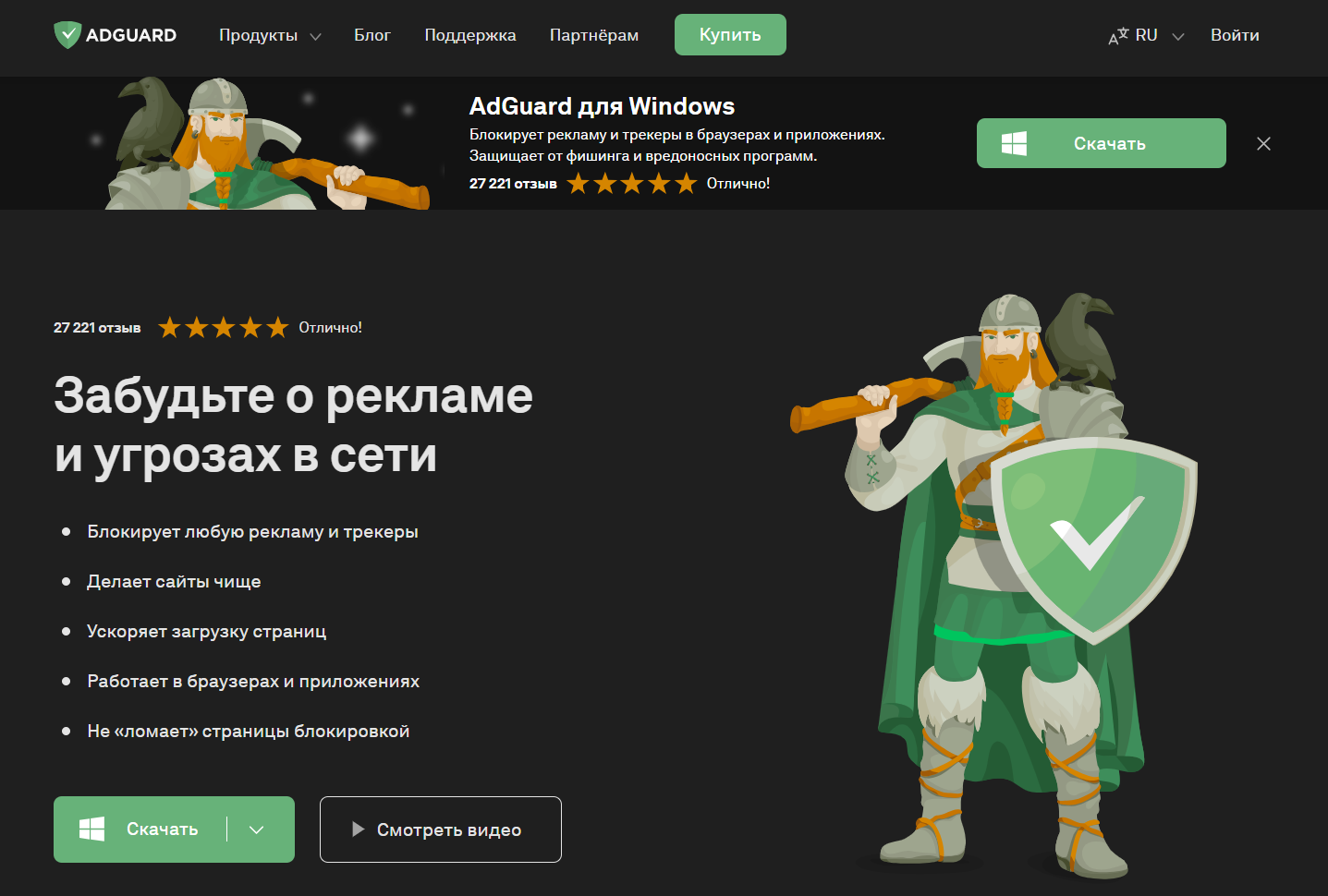
После завершения скачивания откройте файл adguardInstaller.exe.
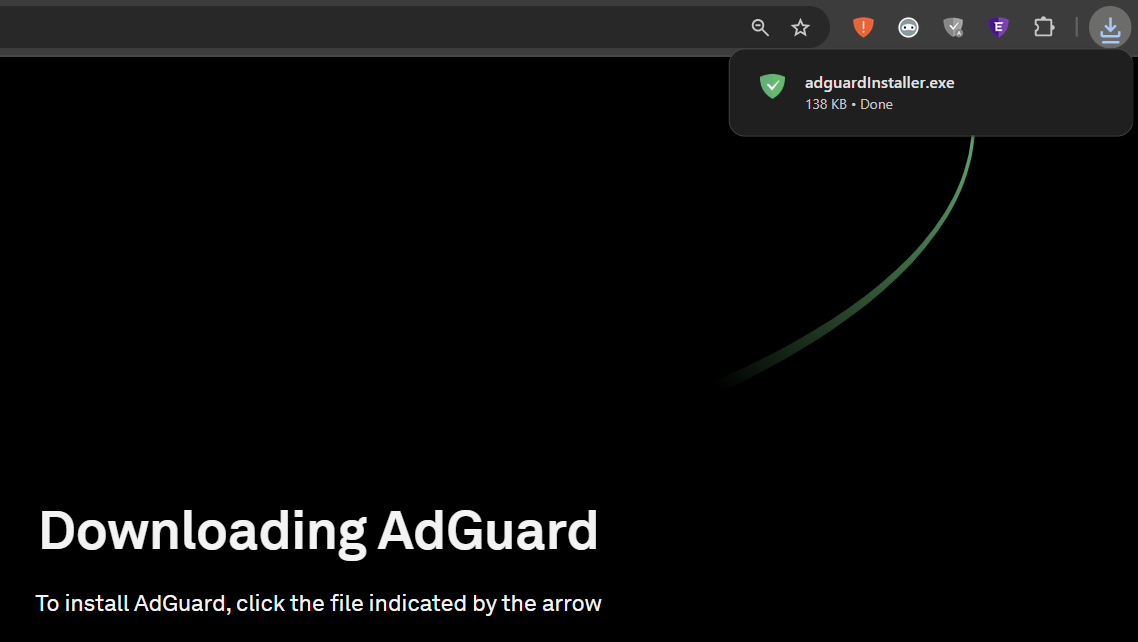
Вы увидите окно Контроля учётных записей, запрашивающее разрешение вносить изменения в ваш компьютер. Нажмите Да.
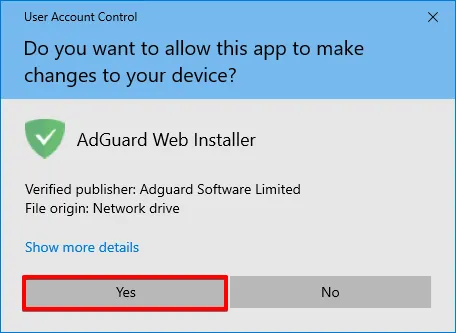
Выберите папку на компьютере, в которую вы хотите установить AdGuard.

Если вы хотите выбрать другое место, нажмите Обзор, выберите папку и нажмите ОК. Вы также можете установить AdGuard в новую папку, нажав Создать папку и введя её имя. Чтобы добавить ярлык AdGuard на рабочий стол Windows, установите флажок Создать ярлык на рабочем столе. Затем нажмите Установить, чтобы начать установку.
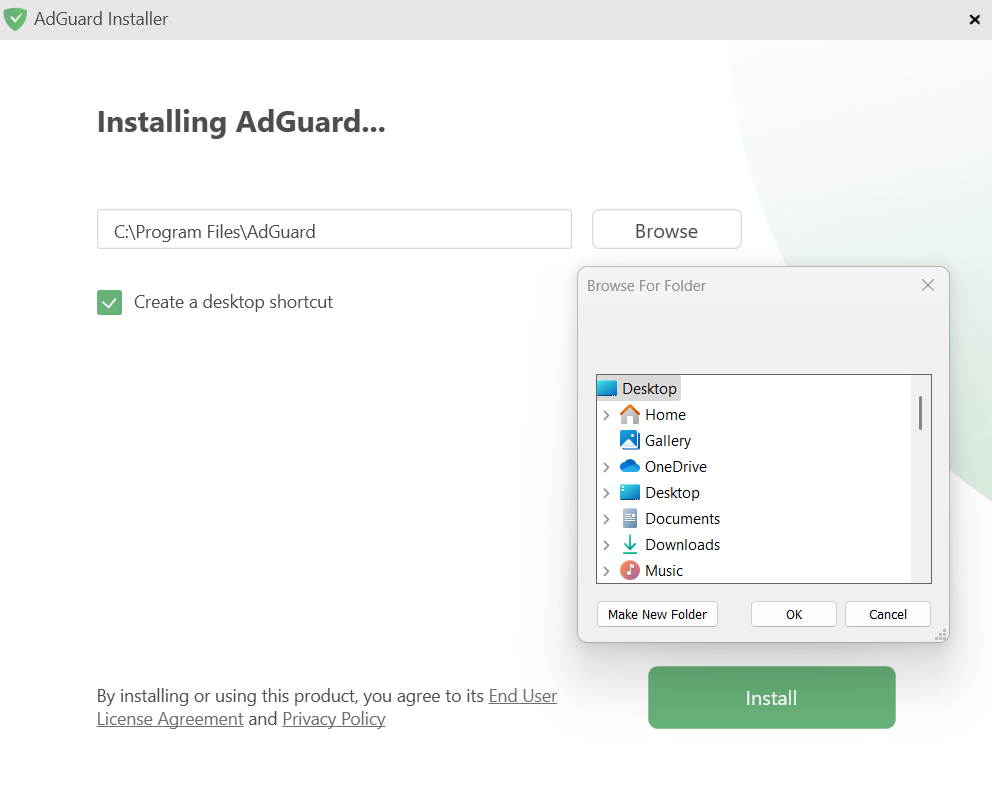
Дождитесь завершения установки и нажмите Готово.
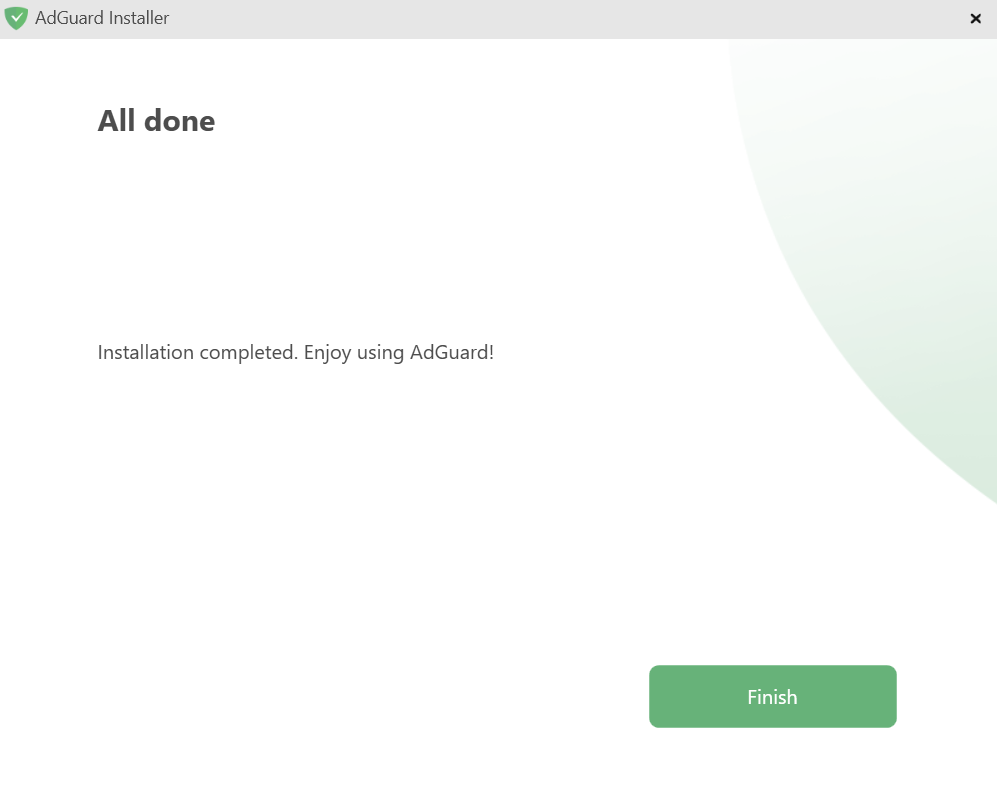
Поздравляем! Вы установили AdGuard. Вам будет предложено настроить защиту в соответствии с вашими предпочтениями.
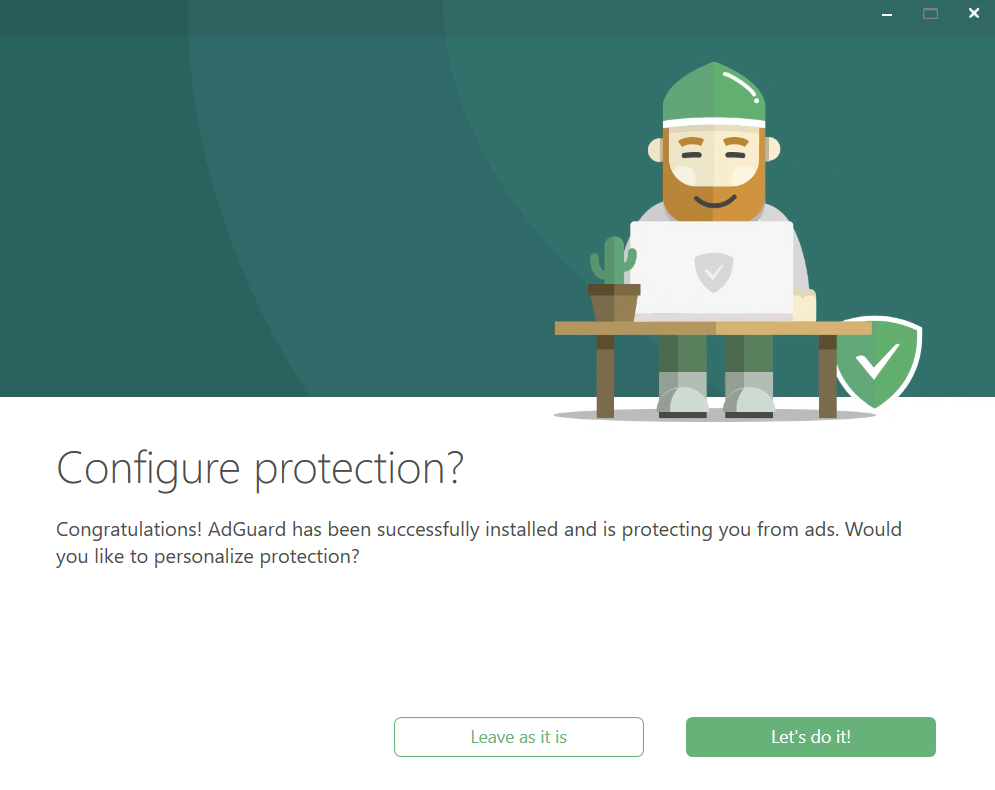
После этого откроется главное окно приложения, где вы сможете настроить параметры.
Как удалить AdGuard для Windows
Обычный способ
Если вам необходимо удалить или переустановить AdGuard, сделайте следующее:
Для Microsoft Windows 10 и 11: откройте Меню «Пуск», нажав Пуск, и выберите Настройки. В открывшемся окне кликните Приложения → Установленные приложения. Выберите AdGuard из списка установленных приложений, нажмите на меню с тремя точками и выберите Удалить.
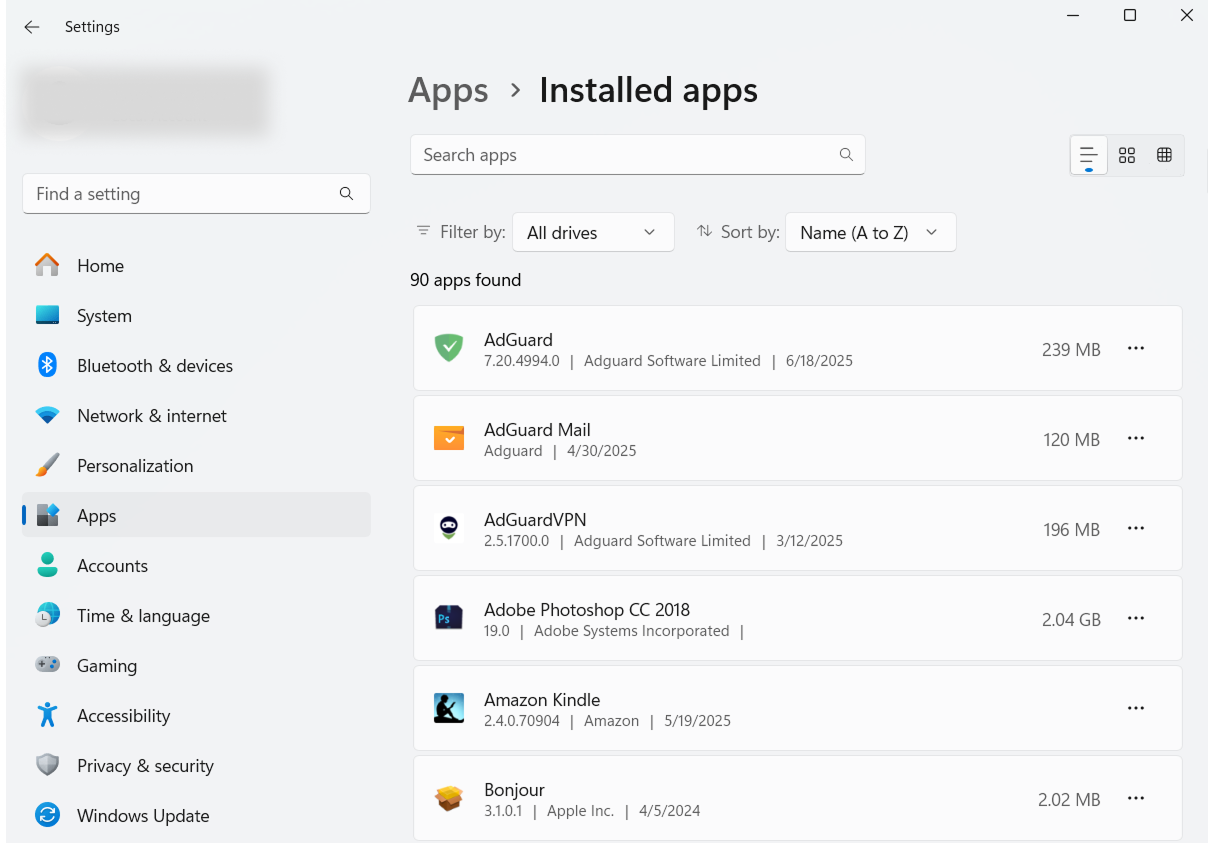
Для Microsoft Windows 8: щёлкните правой кнопкой мыши на пустом месте в левом нижнем углу панели задач и выберите Панель управления. Нажмите Удалить программу в разделе Программы, затем выберите AdGuard из списка установленных приложений и нажмите кнопку Удалить, расположенную прямо над списком. Подтвердите действие, нажав Удалить AdGuard в открывшемся окне.
Для Microsoft Windows 8.1: щёлкните правой кнопкой мыши кнопку Пуск и выберите Панель управления. Нажмите Удалить программу в разделе Программы, затем выберите AdGuard из списка установленных приложений и нажмите кнопку Удалить, расположенную прямо над списком. Подтвердите действие, нажав Удалить AdGuard в открывшемся окне.
В Microsoft Windows 7: откройте меню Пуск. В поиске введите Панель управления. Нажмите Удалить программу в разделе Программы, затем выберите AdGuard из списка установленных приложений и нажмите кнопку Удалить, расположенную прямо над списком. Подтвердите действие, нажав Удалить AdGuard в открывшемся окне.
Продвинутый способ
Если по какой-либо причине обычное удаление не работает, вы можете попробовать продвинутый способ. Прежде всего, вам нужно загрузить инструмент удаления, созданный нашими разработчиками. Распакуйте скачанный архив в любую папку на компьютере, запустите файл AdGuard_Uninstall_Utility.exe и разрешите приложению вносить изменения на вашем устройстве. Затем следуйте инструкции ниже:
Выберите Блокировщик рекламы AdGuard и Стандартный тип удаления, затем нажмите Удалить.
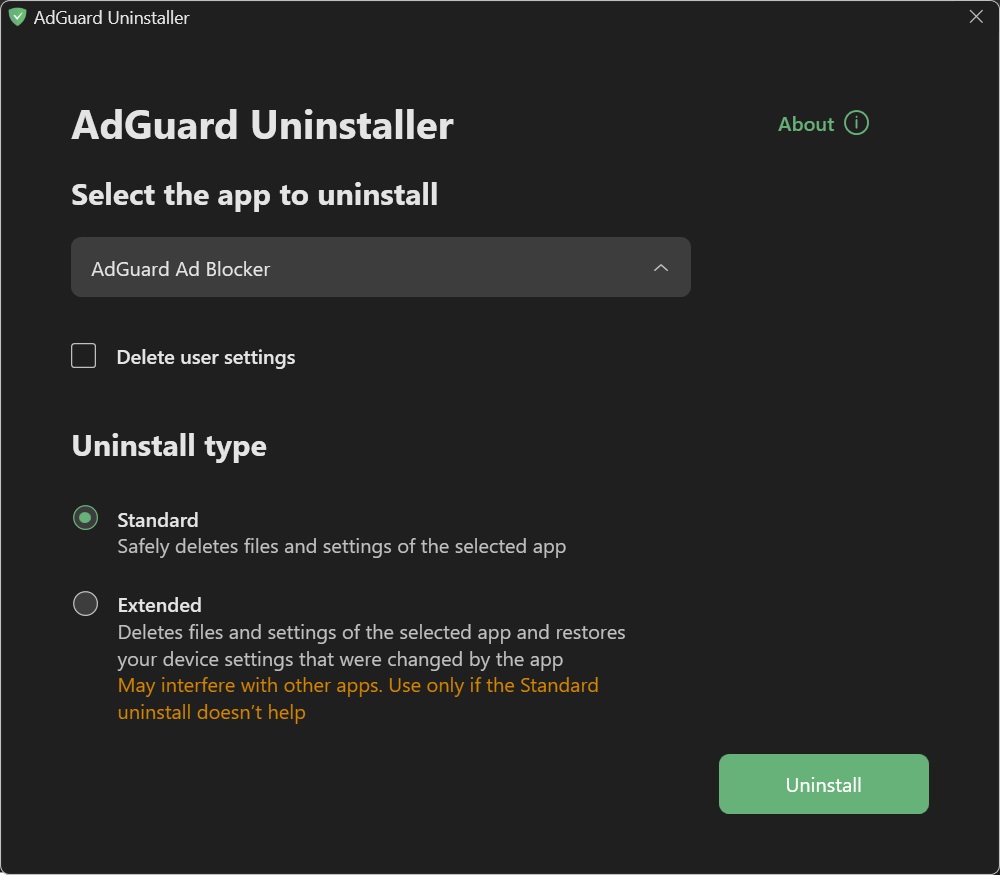
Нажмите OK, как только появится окно с предупреждением:

Подождите, пока завершится удаление — появится фраза Удаление завершено и предложение перезагрузить компьютер:
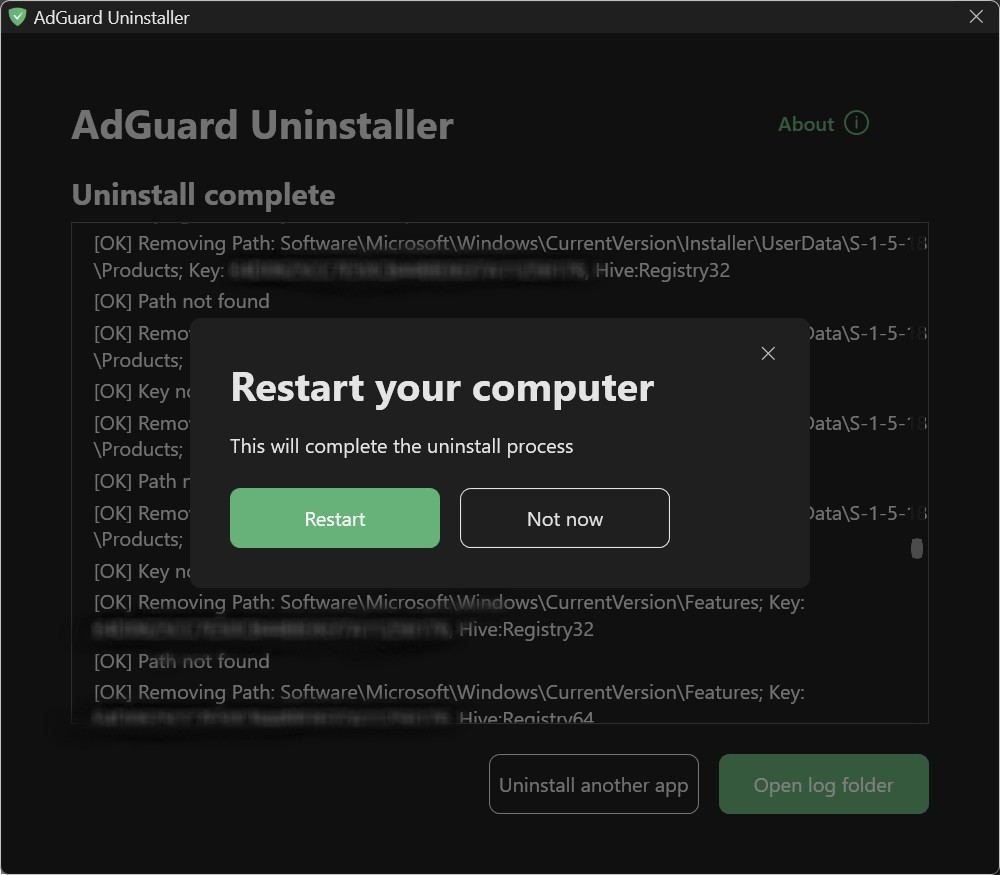
Следующие шаги выполняйте только в том случае, если первых двух шагов по каким-то причинам оказалось недостаточно. Мы настоятельно рекомендуем связаться с нашей командой поддержки, прежде чем использовать шаги 3–4 расширенной инструкции по удалению.
Выберите Блокировщик рекламы AdGuard и Расширенный тип удаления, затем нажмите Удалить. В появившемся окне нажмите Да, продолжить.
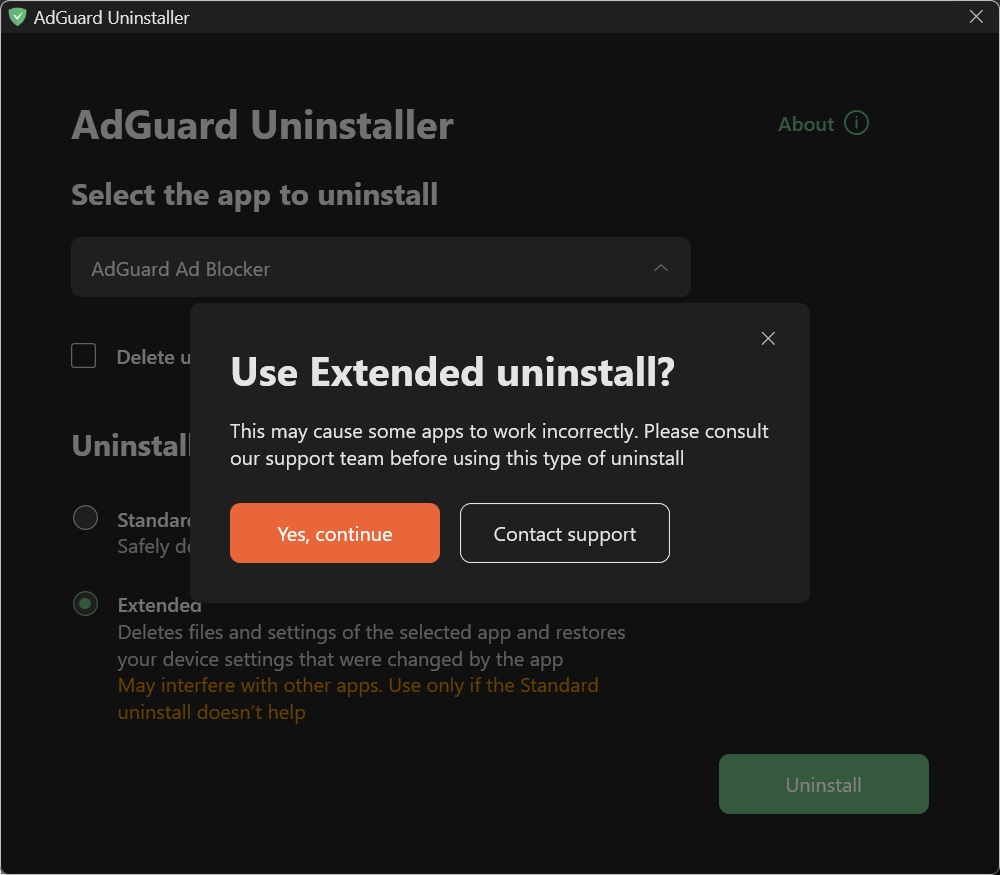
Нажмите OK, как только появится окно с предупреждением:

Подождите, пока завершится удаление — появится фраза Удаление завершено и предложение перезагрузить компьютер:
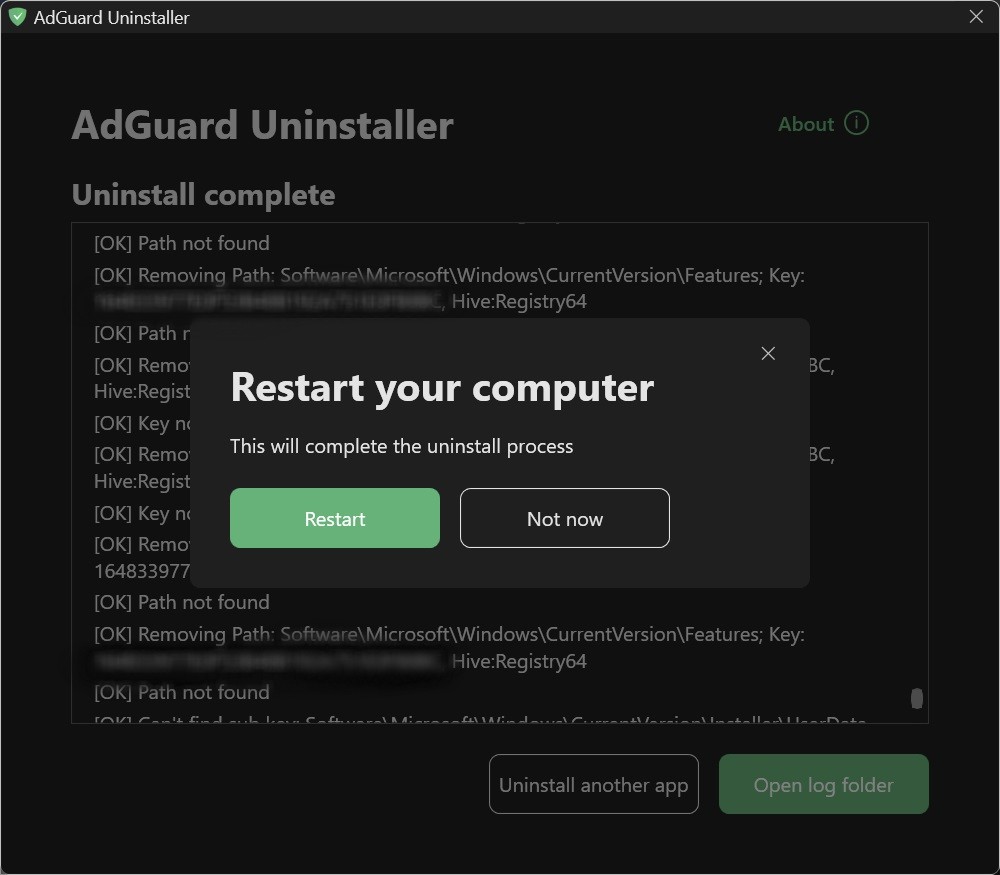
AdGuard успешно удалён!
Запуск инструмента удаления в консольном режиме
Вы также можете использовать командную строку, чтобы запустить программу удаления AdGuard для Windows. Чтобы это сделать, следуйте инструкции ниже:
Введите cmd в меню Пуск, чтобы открыть командную строку.
Используйте
/console, чтобы запустить программу удаления в консольном режиме, без интерактивного интерфейса. Все параметры командной строки ниже будут игнорироваться, если режим/consoleне активирован.Используйте
/adblocker, чтобы удалить AdGuard для Windows. Это должно выглядеть так:Adguard.UninstallUtility.exe /console /adblockerВы также можете использовать
/advanced, чтобы принудить программу удалить программу в расширенном режиме и/settings, чтобы принудить программу удалить пользовательские настройки вместе с приложением.
Для успешного удаления необходимо использование параметров /console и /adblocker. Параметры /advanced и /settings являются необязательными.