如何创建 Minidump 文件以修复 BSoD 错误
几乎所有 Windows 用户都熟悉蓝屏死机 (BSoD) 错误。 BSoD(英语:Blue screen of death)发生在 Windows 系统遭遇可能影响安全系统操作的问题时,例如第三方驱动程序代码、硬件或 Microsoft 代码出现问题。 要解决蓝屏错误,用户可以获取 Minidump 文件。
什么是 Minidump 文件?
Minidump 文件是一个包含有关系统崩溃信息的转储文件。 它是在蓝屏出现之前创建的,仅包含可用于解决问题的最少量有用信息集。 Minidump 文件通常具有 .dmp 扩展名。
在 Windows 10 上,蓝屏显示一个停止代码和一个 QR 码。 用户可以使用这些信息在网络上搜索特定问题。
默认情况下,创建 Minidump 文件被禁用,因此在我们更详细地讨论如何使用该转储文件之前,我们要启用它。
设置 Windows 以创建 Minidump 文件
即使您的电脑没有出现蓝屏错误,您仍然可以设置此选项。这是一个普遍建议,不一定与 AdGuard 服务有关。 请按照下面的指示说明自动创建 Minidump 文件。
Type sysdm.cpl in the Windows search bar and click Open. The System Properties Control Panel Menu window will appear on the screen.
提示Alternatively, click Settings → System → About → Advanced system settings.
:::
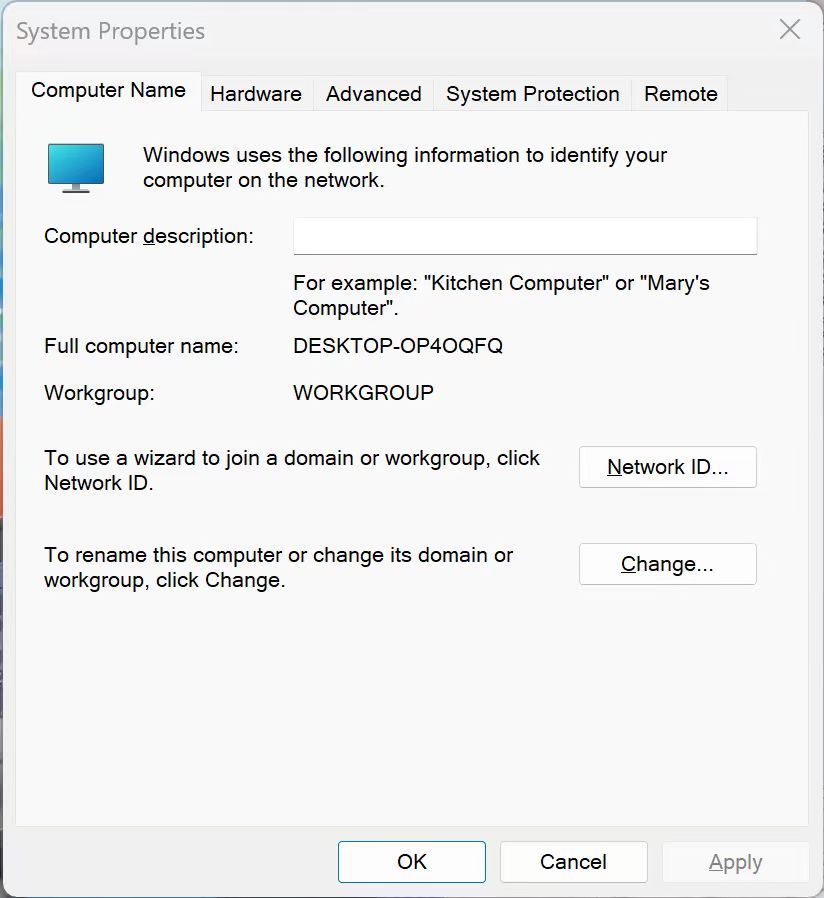
Go to the Advanced tab.
In the Startup and Recovery section, click Settings.
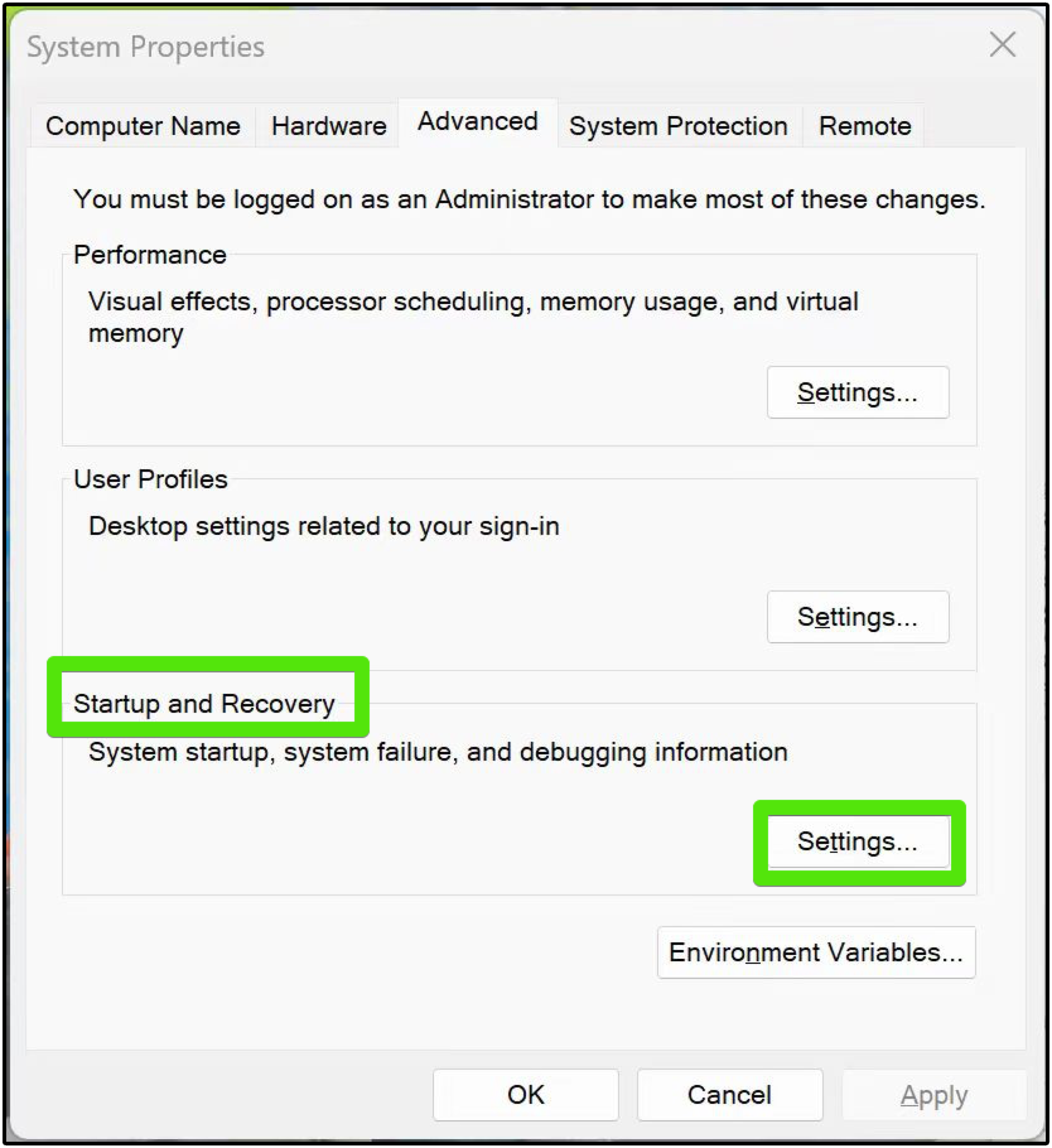
Enable the following three options:
- 在系统日志写入事件
- 自动重启
- 编写调试信息 → 小内存转储(256KB)
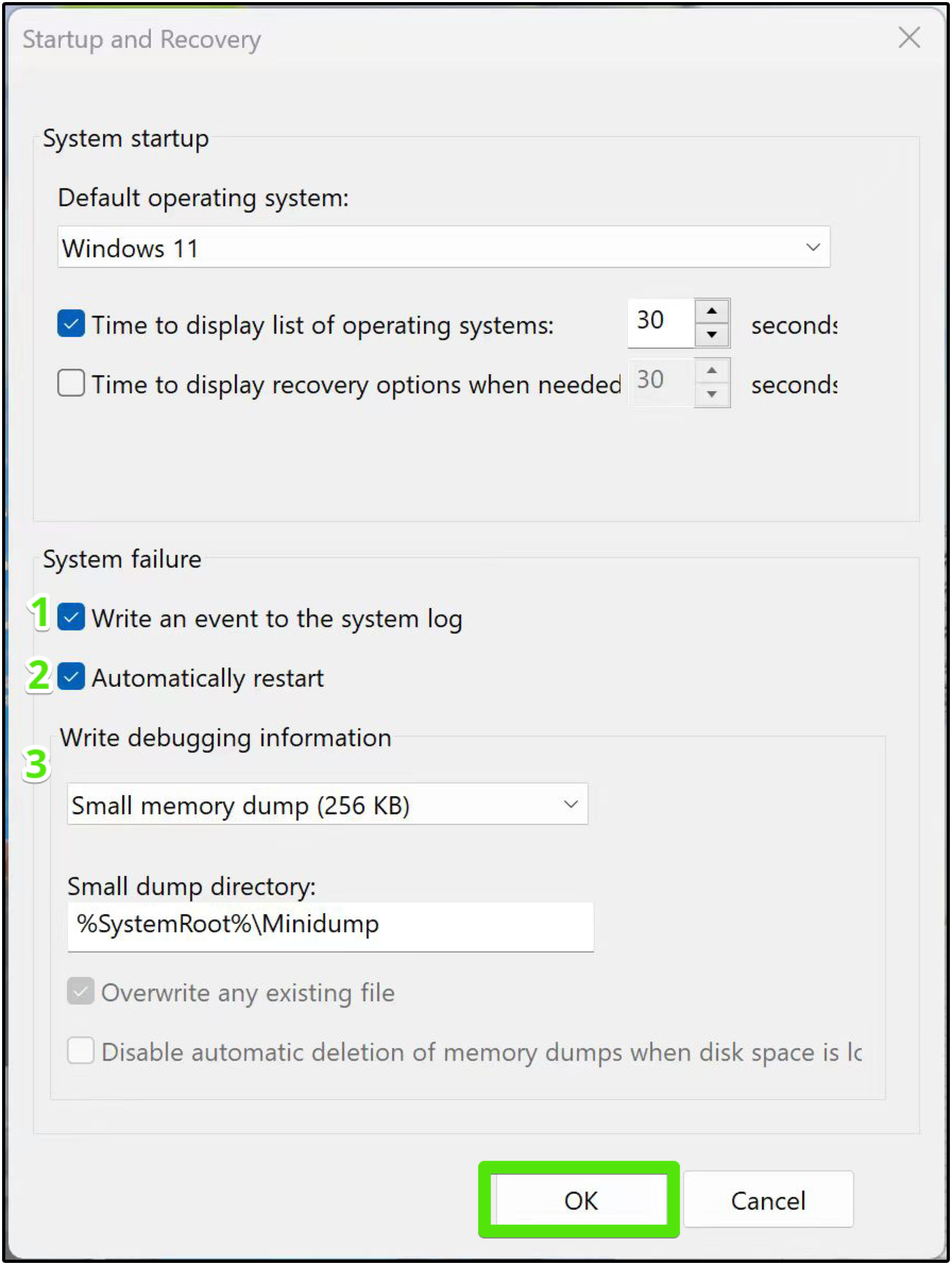
单击「确定」应用设置。
重启计算机。
您已成功启用 Minidump 文件。 现在,系统崩溃时转储文件将自动创建。
默认情况下,Minidump 文件存储在 %SystemRoot%\Minidump 文件夹中。 用户可以更改目录位置为自己喜欢的位置,但请记住,许多程序都默认设置为查找此位置,因此我们建议您不要更改位置。
Collecting wfpdiag.cab file
Our support team may request a wfpdiag.cab file, along with a minidump file, to analyze system logs more thoroughly and diagnose issues. To collect the file, please follow these steps:
开启 AdGuard 保护。
Click Start and type
cmdto open Command PromptRight-click Command Prompt and choose Run as administrator
注意A wfpdiag.cab file is created in your current directory. You can change the location by typing
cd <folder_name>.
:::
To start logging, enter the following command:
netsh wfp capture startVisit any website to route traffic through AdGuard and log the filtering process
To stop logging, enter
netsh wfp capture stop