Installation
Cet article parle de AdGuard pour Windows, un bloqueur de contenus multifonctionnel qui protège votre appareil au niveau du système. Pour voir comment cela fonctionne, téléchargez l'application AdGuard
Configuration requise
Système d'exploitation : Microsoft Windows 11, 10, 8.1, 8.
RAM : au moins 1 Go.
Espace disque libre : 150 Mo.
Navigateurs : Microsoft Edge, Microsoft Internet Explorer (toutes les versions), Opera, Google Chrome, Yandex.Browser, Mozilla Firefox, et bien d'autres navigateurs.
Installation d'AdGuard
To install AdGuard on a Windows PC or tablet, follow these steps:
Go to the AdGuard website and click Download. You can also get the installation program from the download page — the download will start automatically.
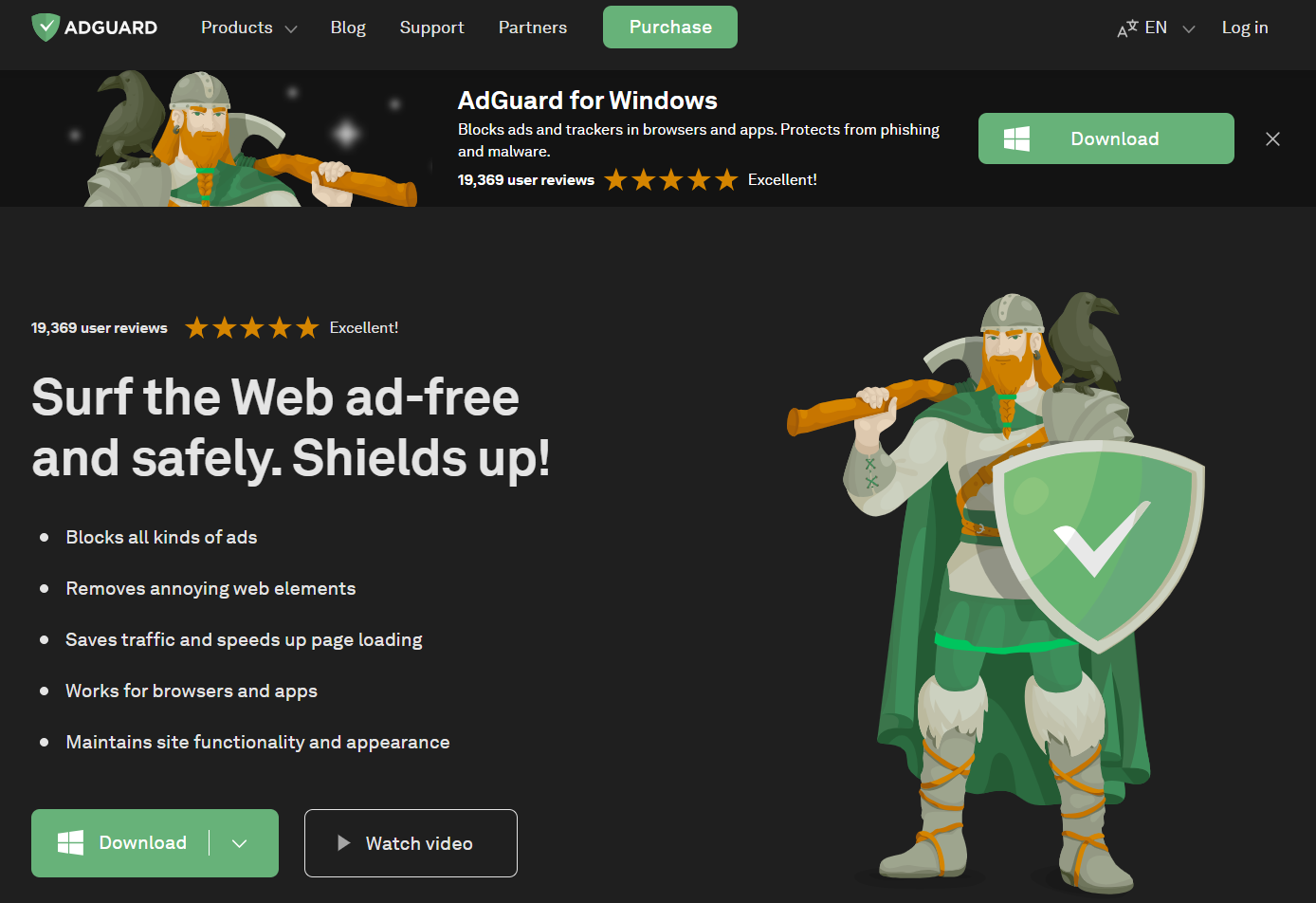
Once the download is complete, open the file adguardInstaller.exe.
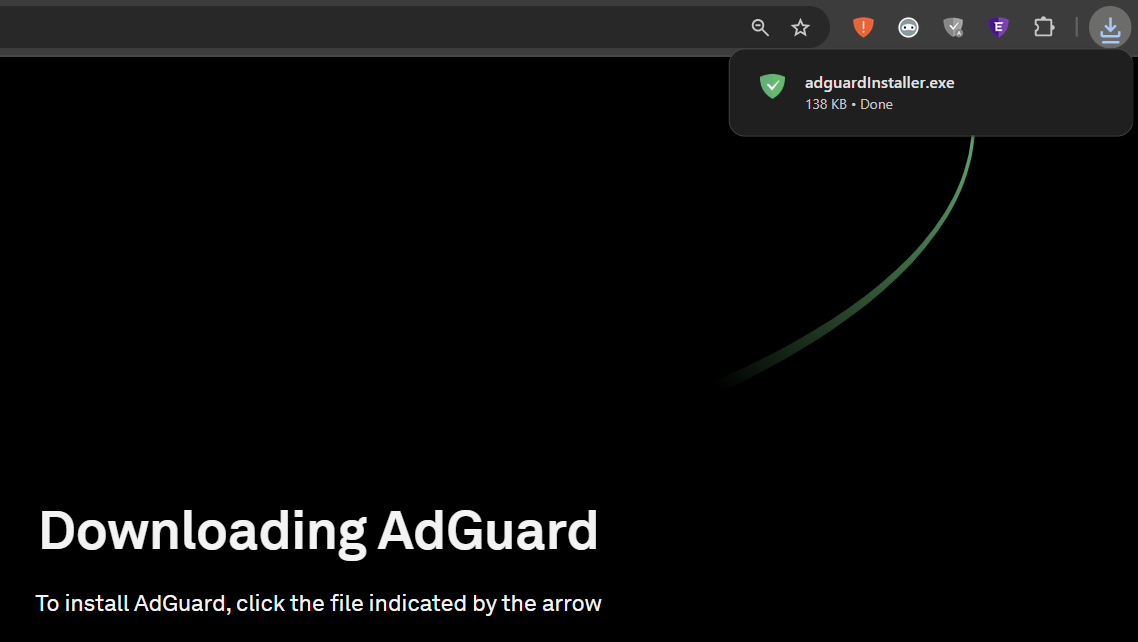
You’ll see a User Account Control prompt asking if you want to allow the app to make changes to your PC. Cliquez sur Oui.
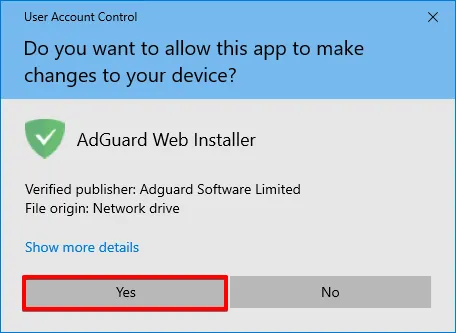
Choose the folder where you want AdGuard to be installed.

If you want to select a different location, click Browse, choose the folder, and click OK. You can also create a new folder by clicking Make New Folder and naming it. If you’d like a desktop shortcut, check the box Create a desktop shortcut. Then click Install to start the installation.
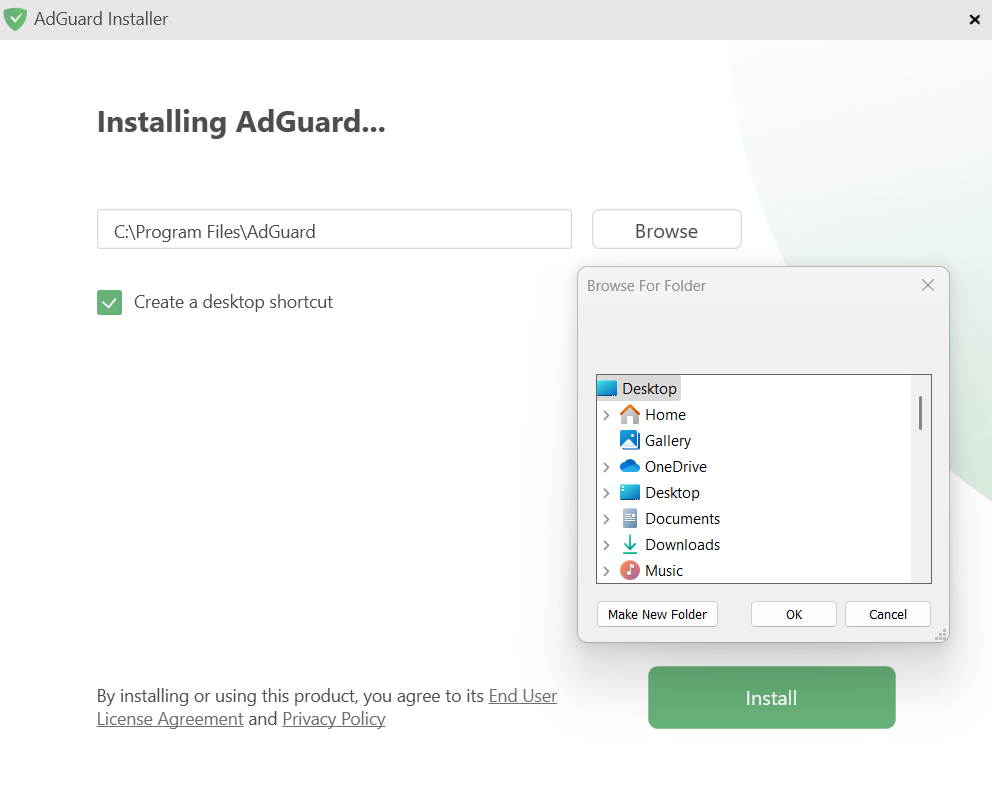
Attendez la fin de l’installation et cliquez sur Terminer.
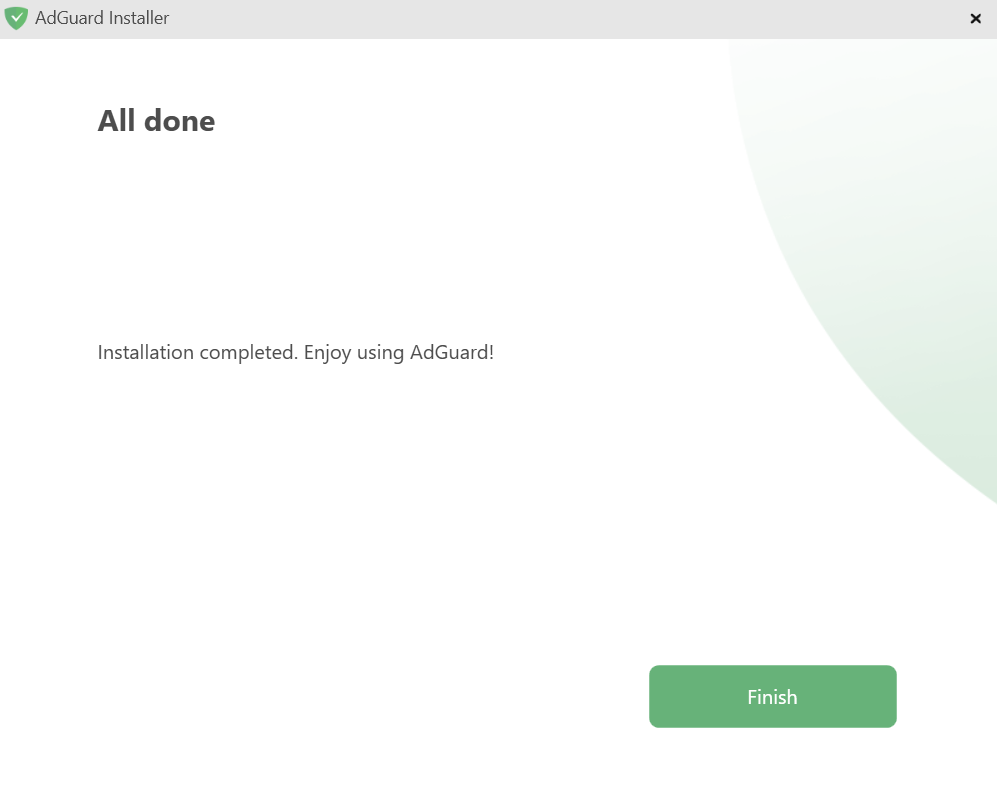
Félicitations ! AdGuard has been successfully installed. You’ll be prompted to set up protection according to your preferences.
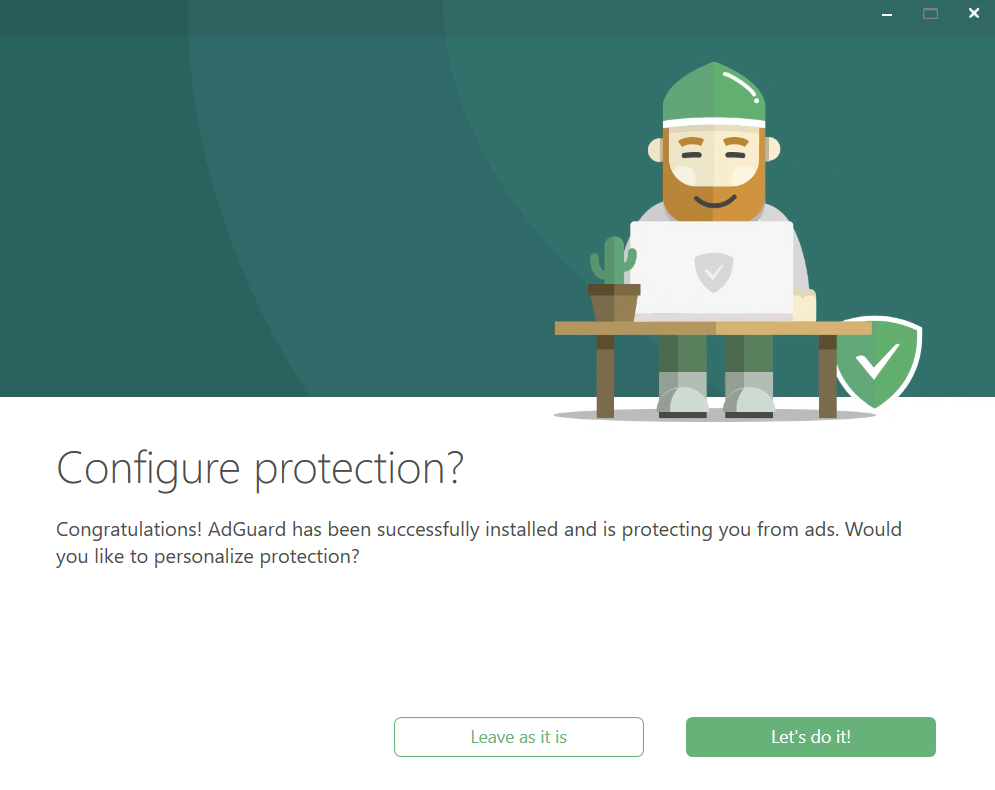
After that, the main window will open, where you can adjust the app’s settings.
Comment désinstaller AdGuard pour Windows
Méthode normale
Si vous devez désinstaller ou réinstaller AdGuard, procédez comme suit :
For Microsoft Windows 10 & 11: Open the Start Menu by clicking Start, then select Settings. In the window that opens, click Apps → Installed apps. Select AdGuard from the list of your installed apps, click the three-dot menu, and select Uninstall.
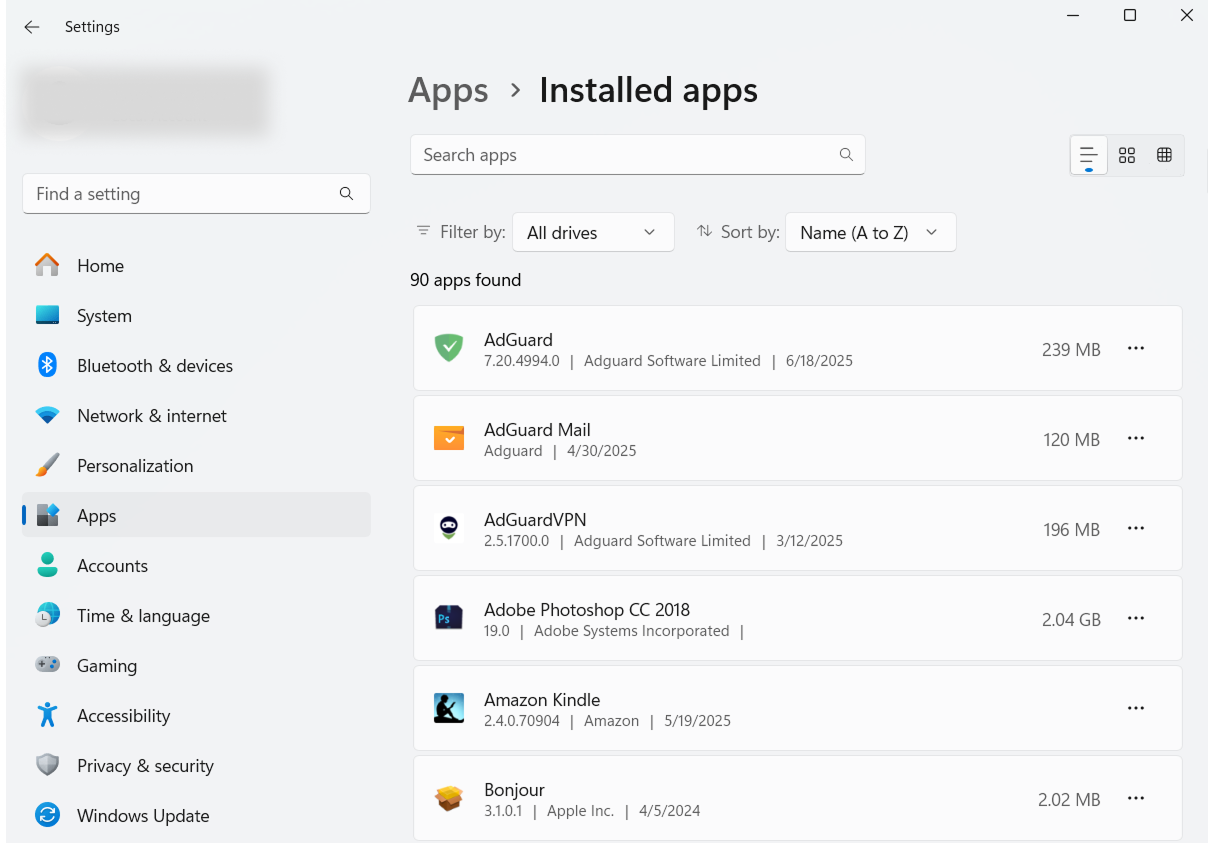
For Microsoft Windows 8: Right-click the empty space in the lower left corner of the task bar and select Control Panel. Click Uninstall a program in the Programs section, then select AdGuard from the list of installed apps and press the Uninstall button located right above the list. Confirm the action by clicking Uninstall AdGuard in the window that opens.
For Microsoft Windows 8.1: Right-click the Start button and select Control Panel. Click Uninstall a program in the Programs section, then select AdGuard from the list of installed apps and press the Uninstall button located right above the list. Confirm the action by clicking Uninstall AdGuard in the window that opens.
For Microsoft Windows 7: Open Start Menu. In the search box, type Control Panel. Click Uninstall a program in the Programs section, then select AdGuard from the list of installed apps and press the Uninstall button located right above the list. Confirm the action by clicking Uninstall AdGuard in the window that opens.
Méthode avancée
In case regular uninstall doesn't work for any reason, you can try to use an advanced method. First of all, you need to download the uninstaller tool created by our developers. Extract the archive to any folder on your PC and run the Adguard.UninstallUtility.exe file, and allow the app to make changes to your device. Then follow the instruction below:
Select AdGuard Ad Blocker and Standard uninstall type, then click Uninstall.
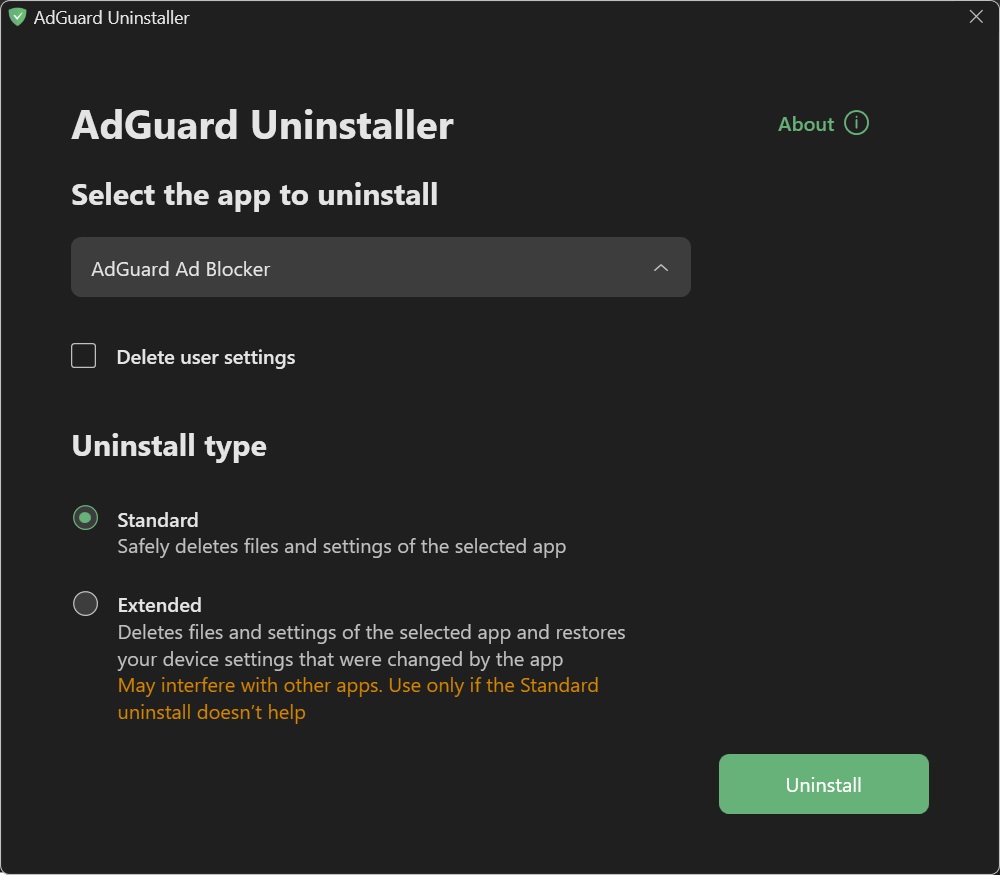
Click OK once the warning window pops up:

Wait until uninstall is finished — there will be a phrase Uninstall complete and a prompt to restart your computer:
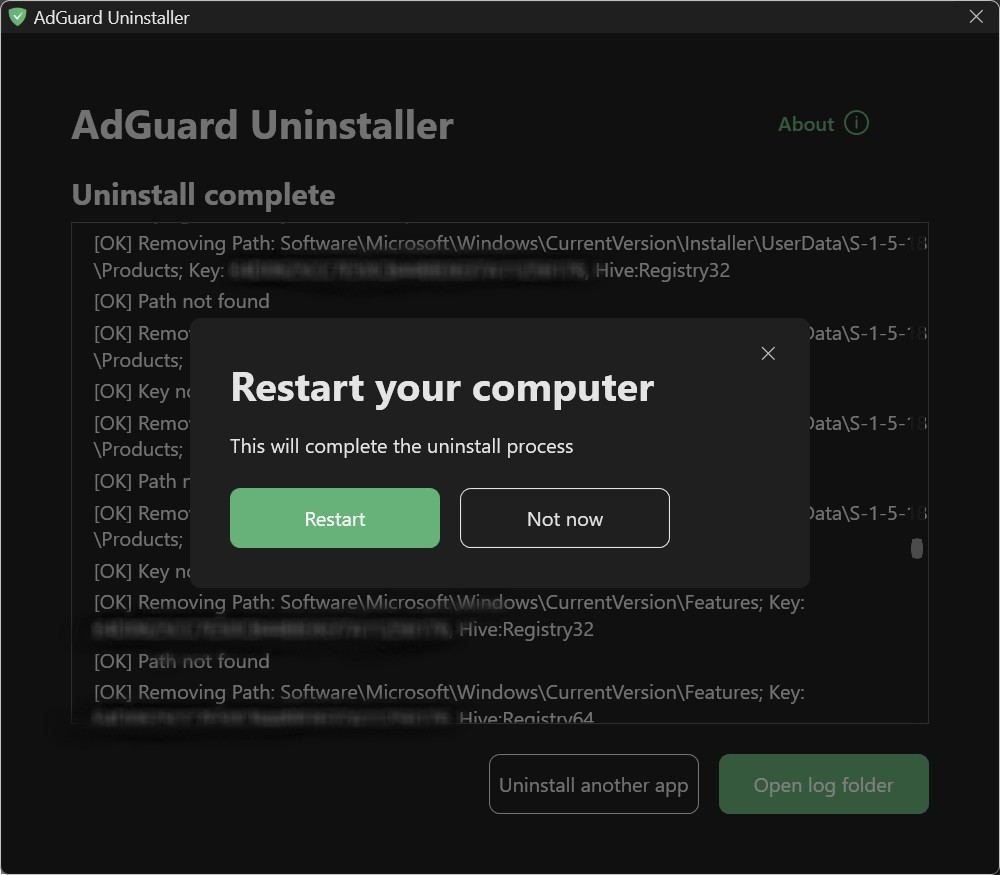
Follow the next steps only if performing the first two steps wasn’t enough for some reason. We strongly suggest contacting our support before using steps 3-4 of advanced uninstall instruction.
Select AdGuard Ad Blocker and Extended uninstall type, then click Uninstall. Click Yes, continue in the window prompt.
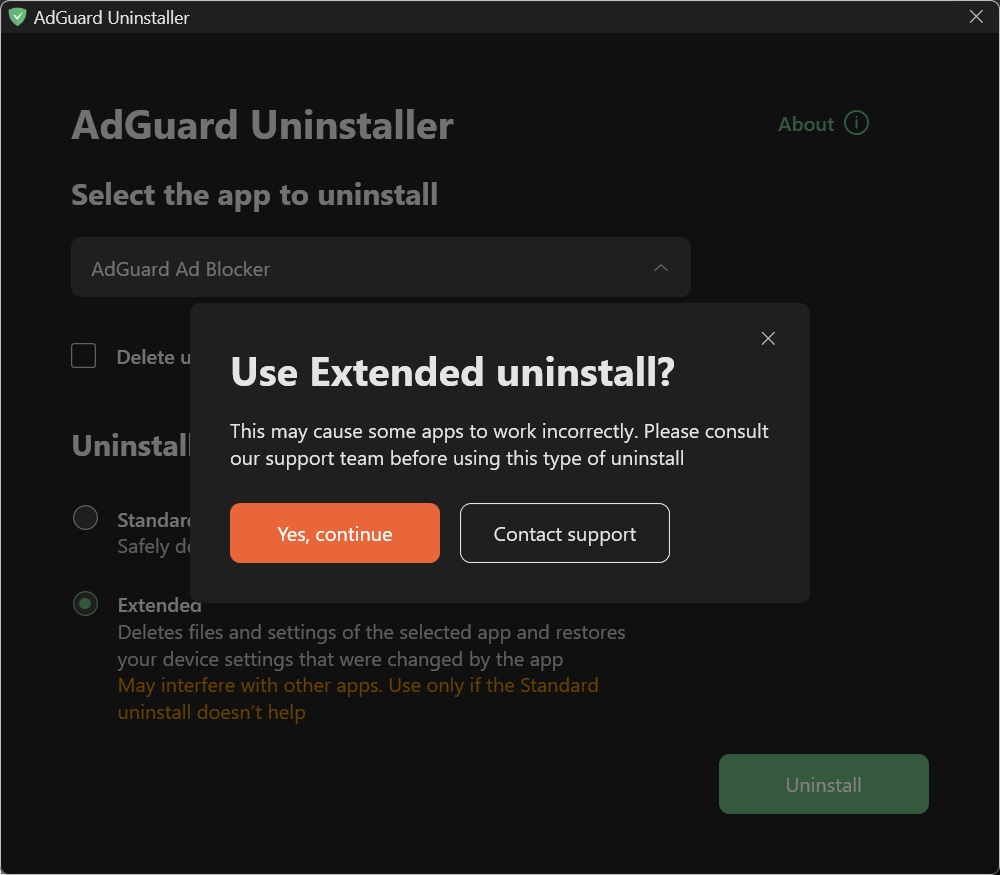
Click OK once the warning window pops up:

Wait until uninstall is finished — there will be a phrase Uninstall complete and a prompt to restart your computer:
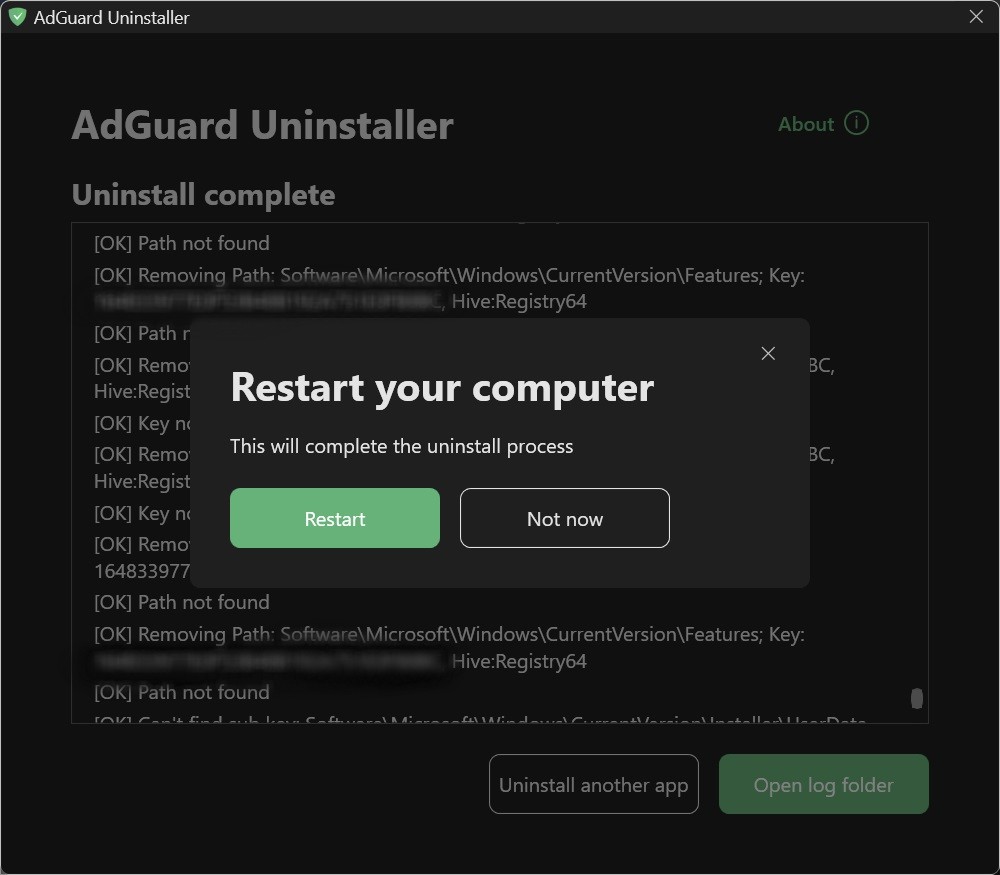
AdGuard is successfully uninstalled!
Exécution du programme de désinstallation en mode console
Besides running the advanced uninstaller in its user-interactive mode, you can also use command-line arguments to uninstall AdGuard for Windows. To do this, follow the instructions below:
Ouvrez l’invite de commande en tapant cmd dans le menu Démarrer.
Utilisez
/consolepour exécuter le programme de désinstallation en mode console, sans l'interface utilisateur interactive. Tous les paramètres de ligne de commande ci-dessous seront ignorés si le mode/consolen'est pas activé.Utilisez
/adblockerpour désinstaller AdGuard pour Windows. Elle devrait ressembler à ceci :Adguard.UninstallUtility.exe /console /adblockerVous pouvez également utiliser
/advancedpour forcer le désinstalleur à s'exécuter en mode Avancé et/settingspour forcer le désinstalleur à supprimer les paramètres utilisateur ainsi que l'application-même.
The use of the parameters /console and /adblocker is necessary for a successful uninstall. The parameters /advanced and /settings are optional.