Ошибки, связанные с сертификатом
В этой статье рассказывается об AdGuard для Windows — многофункциональном блокировщике рекламы, который защищает ваше устройство на системном уровне. Чтобы увидеть, как он работает, скачайте приложение AdGuard
Чтобы фильтровать HTTPS-трафик и эффективно блокировать рекламу и трекеры, AdGuard генерирует специальный (и уникальный) корневой сертификат и устанавливает его в системное хранилище. Подробнее о том, почему требуется сертификат, вы можете узнать в этой статье.
Обычно браузеры доверяют сертификату AdGuard после его добавления в системное хранилище сертификатов в процессе установки. Но в некоторых случаях этого недостаточно, и вы можете столкнуться с предупреждениями или ошибками. Чаще всего это происходит в браузерах на базе Firefox, таких как Mozilla Firefox, PaleMoon, Waterfox и т. д., или в Яндекс Браузере.
Потенциальная угроза безопасности в браузерах на базе Firefox
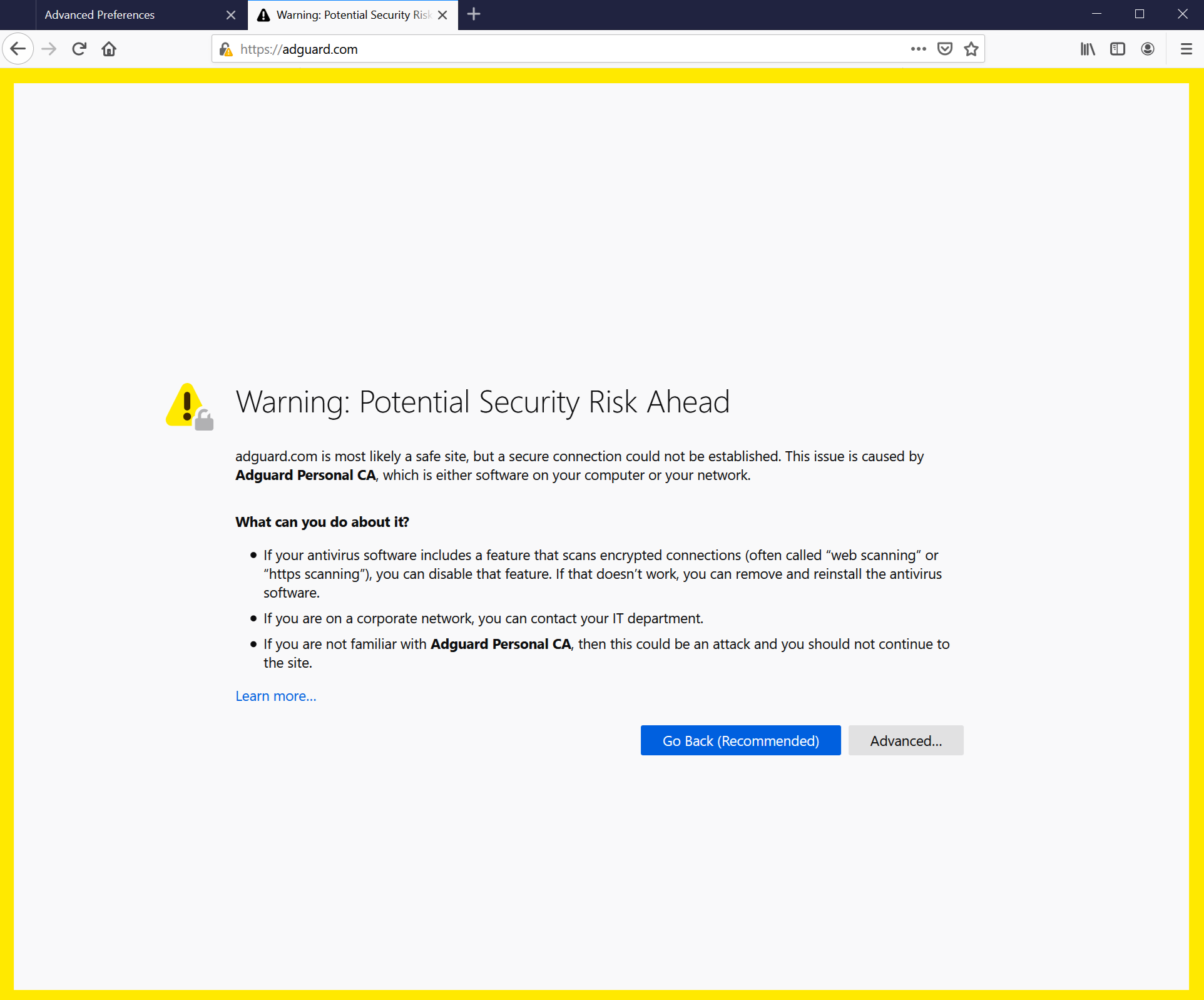
Старые версии FireFox, а также браузеры на их основе, не доверяют сертификатам из системного хранилища, а только сертификатам из своего локального хранилища. Начиная с v68, FireFox доверяет системным сертификатам, но вы всё равно можете столкнуться с ошибкой «Соединение ненадёжно». Если что-то подобное произойдёт, сначала попробуйте нажать кнопку Переустановить сертификат — вы найдёте её во вкладке Сеть.
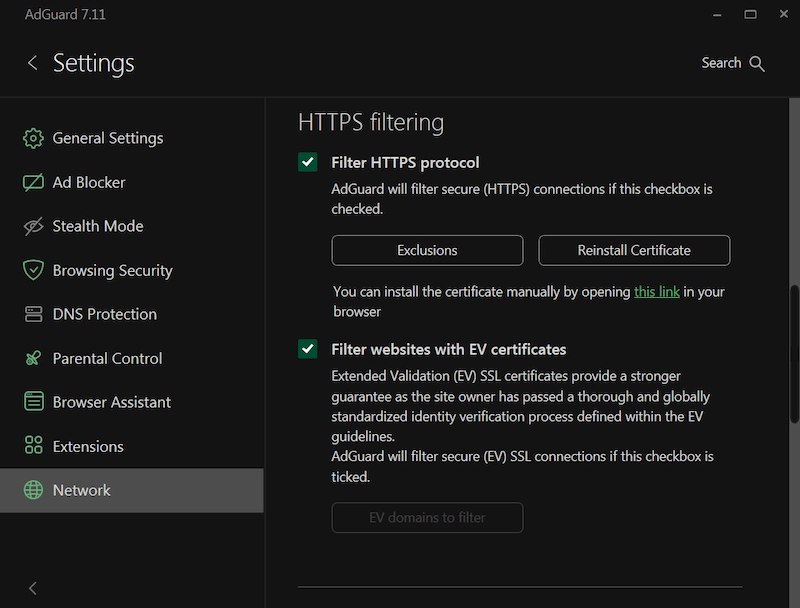
Если это не помогло, следуйте инструкциям по ручному добавлению сертификата AdGuard в хранилище FireFox.
This instruction is for Firefox browser. Names of buttons and menu items may differ in other Firefox-based browsers.
Run AdGuard.
Go to http://local.adguard.org/cert and click the Download button. The browser should start downloading cert.cer file.
комментарийYou can also open the download page by clicking the link via the AdGuard app at Settings → Network → HTTPS filtering.
:::
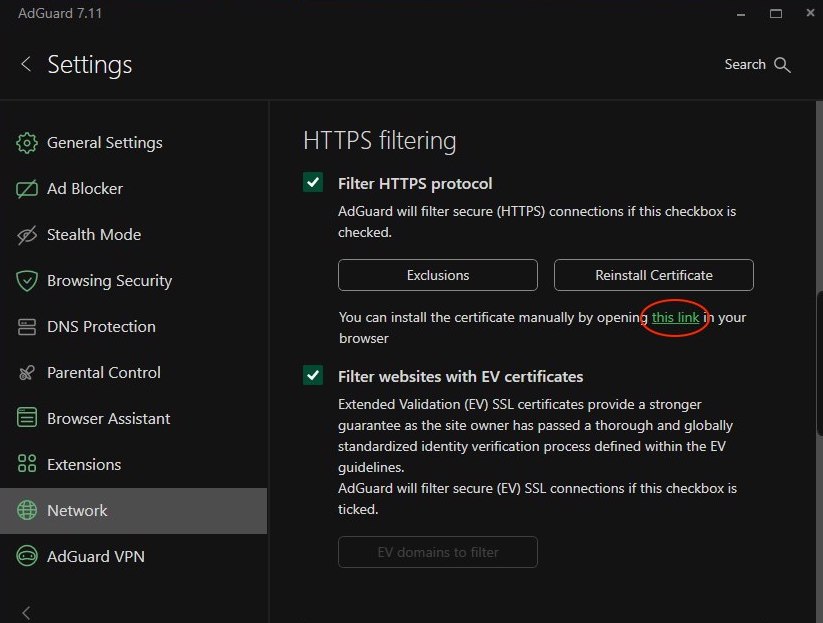
Open your browser and then open Settings.
Go to Privacy & Security tab.
Scroll down to Certificates and click the View Certificates button.
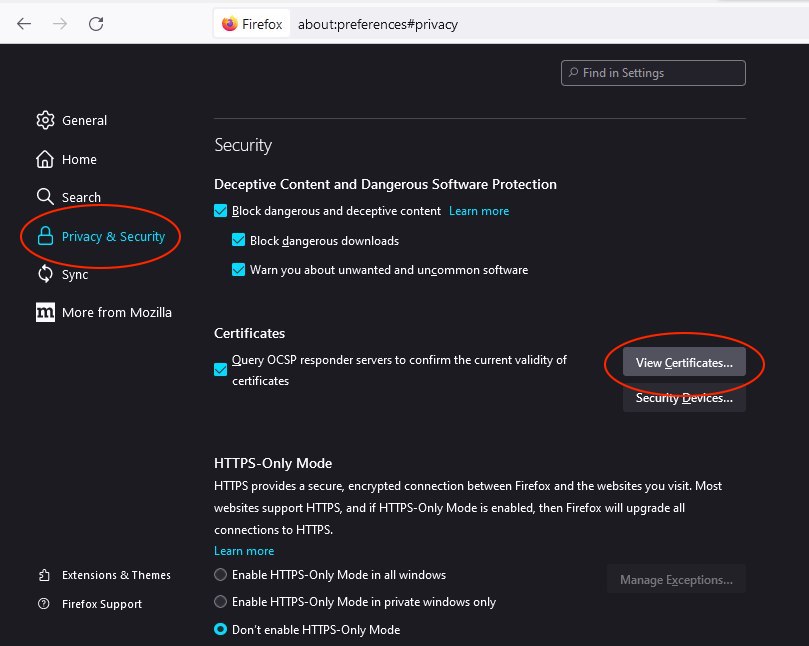
Select Authorities tab.
Click Import....
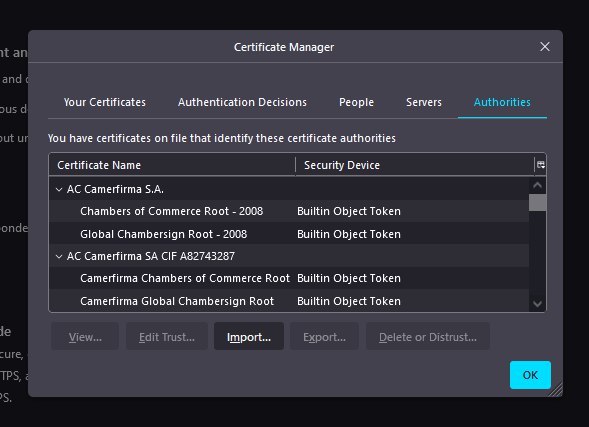
Browse the downloaded cert.cer file and click Open.
Check the Trust this CA to identify websites box and then click OK.
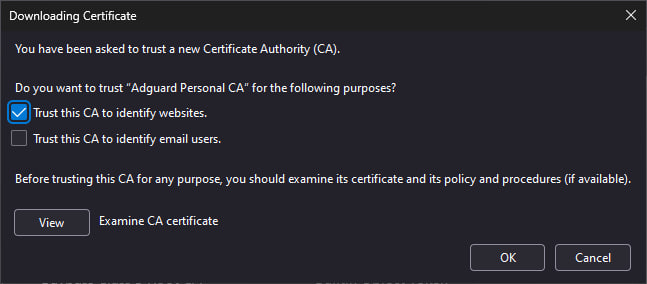
You've successfully installed AdGuard certificate. Restart the browser and the error should go away.
Предупреждение Яндекс Браузера
If you are a user of both AdGuard for Windows and Yandex.Browser you may have come across this warning:
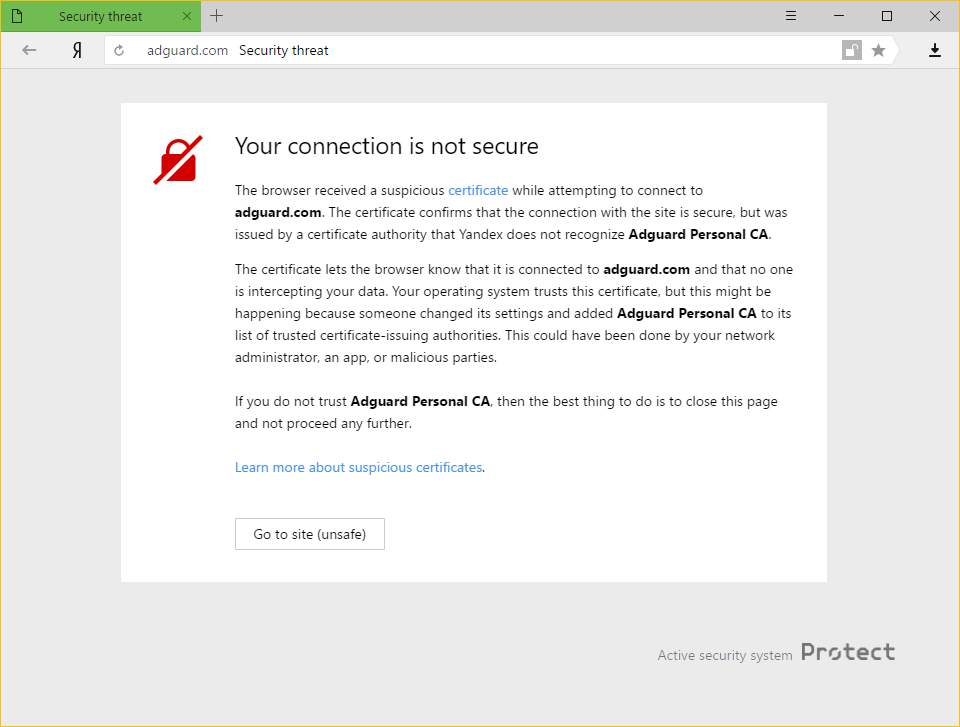
Почему это происходит
Both AdGuard and Yandex take users' security on the Internet very seriously. Current Yandex policy is to warn their users about any certificate that is not recognized by the browser. This is not unsubstantiated, because sometimes malicious apps can inject their own certificates and use this to harm the system and steal private data.
However, AdGuard also adds its certificate to the trusted ones. This leads to the warning message you have encountered.
Как решить проблему
The easiest way is to click the Go to site button. This will tell Yandex.Browser to remember AdGuard certificate as a trusted one, at least for a while. Normally, you won't have to see this message anymore, but it is not beyond the realm of possibility for it to appear occasionally, for whatever reasons. In such cases, simply press the same button again (make sure it is AdGuard's certificate!).
Disabling the HTTPS filtering in AdGuard will also prevent Yandex.Browser from showing this message again, but it comes with a big price: all ads that are loaded by HTTPS (including Yandex's own ads) will show up — on such websites as YouTube, Facebook, Instagram, and many more. We strongly advise against it if you want to keep the quality of ad blocking high.