Configurações
Este artigo aborda o AdGuard para Android, um bloqueador de anúncios multifuncional que protege seu dispositivo a nível de sistema. Para ver como funciona, baixe o aplicativo AdGuard
A guia Configurações pode ser acessada tocando no ícone mais à direita na parte inferior da tela. Esta seção contém várias configurações, informações sobre seu aplicativo, licença e assinatura e vários recursos de suporte.
Geral
Esta seção ajuda você a gerenciar a aparência e o comportamento do aplicativo: você pode definir o tema de cores e o idioma, gerenciar notificações e muito mais. Se quiser ajudar a equipe do AdGuard a detectar falhas no aplicativo e pesquisar a usabilidade, você pode ativar Informar falhas automaticamente e Enviar dados técnicos e de interação.

Em Atualizações de aplicativos e filtros, você pode configurar atualizações automáticas de filtros e selecionar um canal de atualização de aplicativos. Escolha Release para obter mais estabilidade e Beta ou Nightly para acesso antecipado a novos recursos.

Configurações avançadas
Automação permite que você gerencie o AdGuard por meio de aplicativos de tarefas.
Watchdog ajuda a proteger o AdGuard contra desativação do sistema (leia mais sobre o modo de economia de bateria do Android). O valor inserido será o intervalo em segundos entre as verificações de watchdog.
Nível de registro define quais dados sobre a operação do aplicativo devem ser registrados. Por padrão, o aplicativo coleta dados sobre seus próprios eventos. O nível Debug registra mais eventos. Ative-o se solicitado pela equipe do AdGuard para ajudá-los a entender melhor o problema. Leia mais sobre como coletar e enviar registros

A seção Configurações de baixo nível é para usuários experientes. Leia mais sobre configurações de baixo nível

Filtragem
Esta seção permite gerenciar configurações de filtragem HTTPS, filtros e scripts de usuário e configurar um servidor proxy.
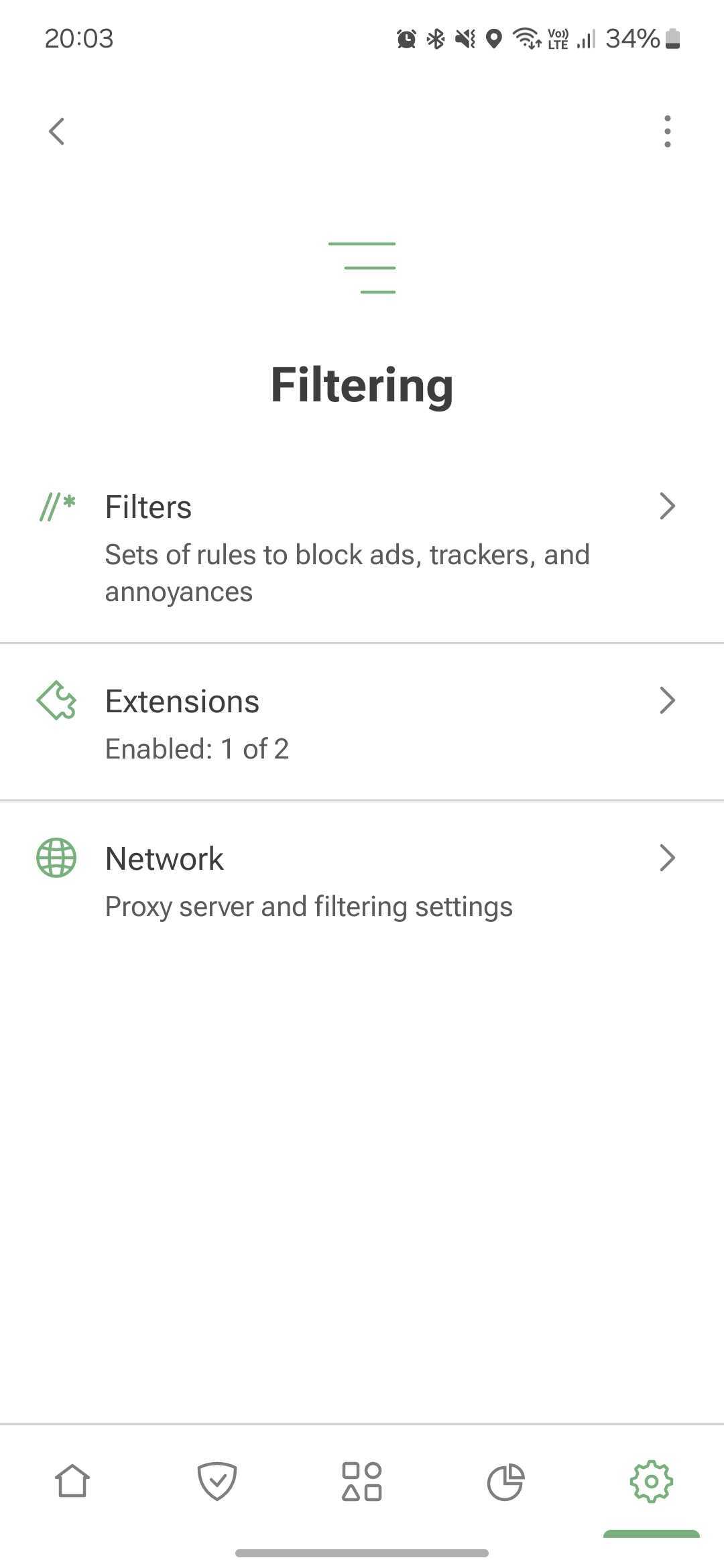
Filtros
O AdGuard bloqueia anúncios, rastreadores e incômodos aplicando regras de seus filtros. A maioria dos recursos da seção Proteção são alimentados pelos filtros AdGuard. Se você ativar a Proteção básica, o filtro AdGuard Base e o filtro AdGuard Mobile Ads serão ativados automaticamente. E vice-versa: se você desligar ambos os filtros, a Proteção básica também será desativada.

Os filtros habilitados por padrão são suficientes para a operação normal do AdGuard. No entanto, se quiser personalizar o bloqueio de anúncios, você pode usar outros filtros do AdGuard ou de terceiros. Para isso, selecione uma categoria e habilite os filtros desejados. Para adicionar um filtro personalizado, toque em Filtros personalizados → Adicionar filtro personalizado e insira seu URL ou caminho de arquivo.
Se você ativar muitos filtros, alguns sites poderão funcionar incorretamente.
Extensões
Extensions allow you to add userscripts and userstyles.
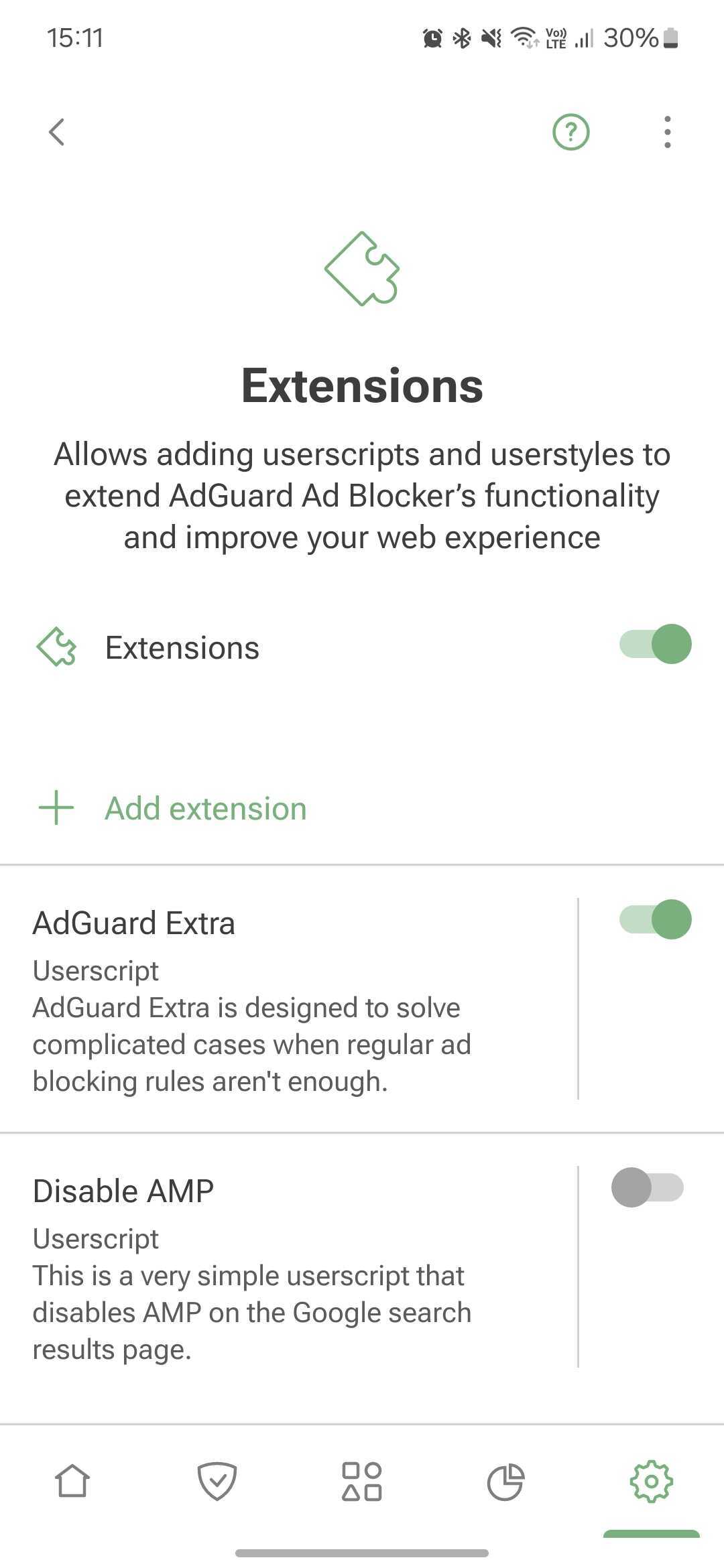
Userscripts are miniprograms written in JavaScript that extend the functionality of one or more websites. To install a userscripts, you need a special userscript manager. AdGuard has such a functionality and allows you to add userscripts by URL or from file.
Userstyles are like userscripts that allow you to change how web pages look in the browser without modifying their content. They work by adding CSS styles to the website’s existing styles. For example, if you want a dark theme on a website that doesn’t offer one, you can use a userstyle to do it.
To add a userstyle, go to Settings → Filtering → Extensions→ Add extension → Import from file or URL. You can find ready-made user styles online.
To create your own style, tap Add extension → Create userstyle.
AdGuard Extra
AdGuard Extra is a custom userscript that blocks complex ads and mechanisms that reinject ads to websites.
Disable AMP
Disable AMP is a userscript that disables Accelerated mobile pages on the Google search results page.
Rede
Filtragem HTTPS
To block ads and trackers on most websites and in most apps, AdGuard needs to filter their HTTPS traffic. Read more about HTTPS filtering
Security certificates
To manage encrypted traffic, AdGuard installs its CA certificate on your device. It's safe: the traffic is filtered locally and AdGuard verifies the security of the connection.
On older versions of Android, the certificate is installed automatically. On Android 11 and later, you need to install it manually. Installation instructions
The CA certificate in the user store is enough to filter HTTPS traffic in browsers and some apps. However, there are apps that only trust certificates from the system store. To filter HTTPS traffic there, you need to install AdGuard's CA certificate into the system store. Instructions
HTTPS-filtered apps
This section contains the list of apps for which AdGuard filters HTTPS traffic. Please note that the setting can be applied for all apps only if you have CA certificates both in the user store and in the system store.
HTTPS-filtered websites
This setting allows you to manage websites for which AdGuard should filter HTTPS traffic.
HTTPS filtering allows AdGuard to filter the content of requests and responses, but we never collect or store this data. However, to increase security, we exclude websites that contain potentially sensitive information from HTTPS filtering.
You can also add websites that you consider necessary to exclusions by selecting one of the modes:
- Exclude specific websites from HTTPS filtering
- Filter HTTPS traffic only on the websites added to exclusions
By default, we also do not filter websites with Extended Validation (EV) certificates, such as financial websites. Se necessário, você pode ativar a opção Filtrar sites com certificados EV.
Proxy
You can set up AdGuard to route all your device's traffic through your proxy server. How to set up an outbound proxy
In this section, you can also set up a third-party VPN to work with AdGuard, if your VPN provider allows it.
Under Apps operating through proxy, you can select apps that will route their traffic through your specified proxy. If you have Integration with AdGuard VPN enabled, this setting plays the role of AdGuard VPN's app exclusions: it allows you to specify apps to be routed through the AdGuard VPN tunnel.
Routing mode
This section allows you to select the traffic filtering method.
- Local VPN filters traffic through a locally created VPN. This is the most reliable mode. Due to Android restrictions, it is also the only system-wide traffic filtering method available on non-rooted devices.
The Local VPN mode doesn't allow AdGuard to be used simultaneously with other VPNs. To use another VPN with AdGuard, you need to reconfigure it to work in proxy mode and set up an outbound proxy in AdGuard. For AdGuard VPN, this is done automatically with the help of the Integrated mode.
- Automatic proxy is an alternative traffic routing method that does not require the use of a VPN. One significant advantage is that it can be run in parallel with a VPN. This mode requires root access.
Please note that DNS filtering will still be active in Automatic proxy routing mode, and your device may not be able to filter DNS requests from specific apps. In VPN routing mode, apps are excluded from the local VPN by system means. Therefore, the system resolver sees which apps are included in the VPN and which are not. It either allows them into the local VPN or lets them bypass it. However, DNS requests come from the system resolver, not the application. In Automatic proxy mode, it is only possible to exclude traffic from applications, not their DNS queries, because AdGuard sees them as system queries.
- Manual proxy involves setting up a proxy server on a specific port, which can then be configured in Wi-Fi settings. This mode requires root access for Android 10 and above.
Licença
In this section, you can find information about your license and manage it:
- Buy an AdGuard license to activate the full version's features
- Log in to your AdGuard account or enter the activation code to activate your license
- Sign up to activate your 14-day trial period. The activation code can be used on different devices and platforms
- Refresh the license status from the three-dots menu (⋮)
- Open the AdGuard account to manage your license there
- Reset your license — for example, if you've reached device limit for this license and want to apply another one
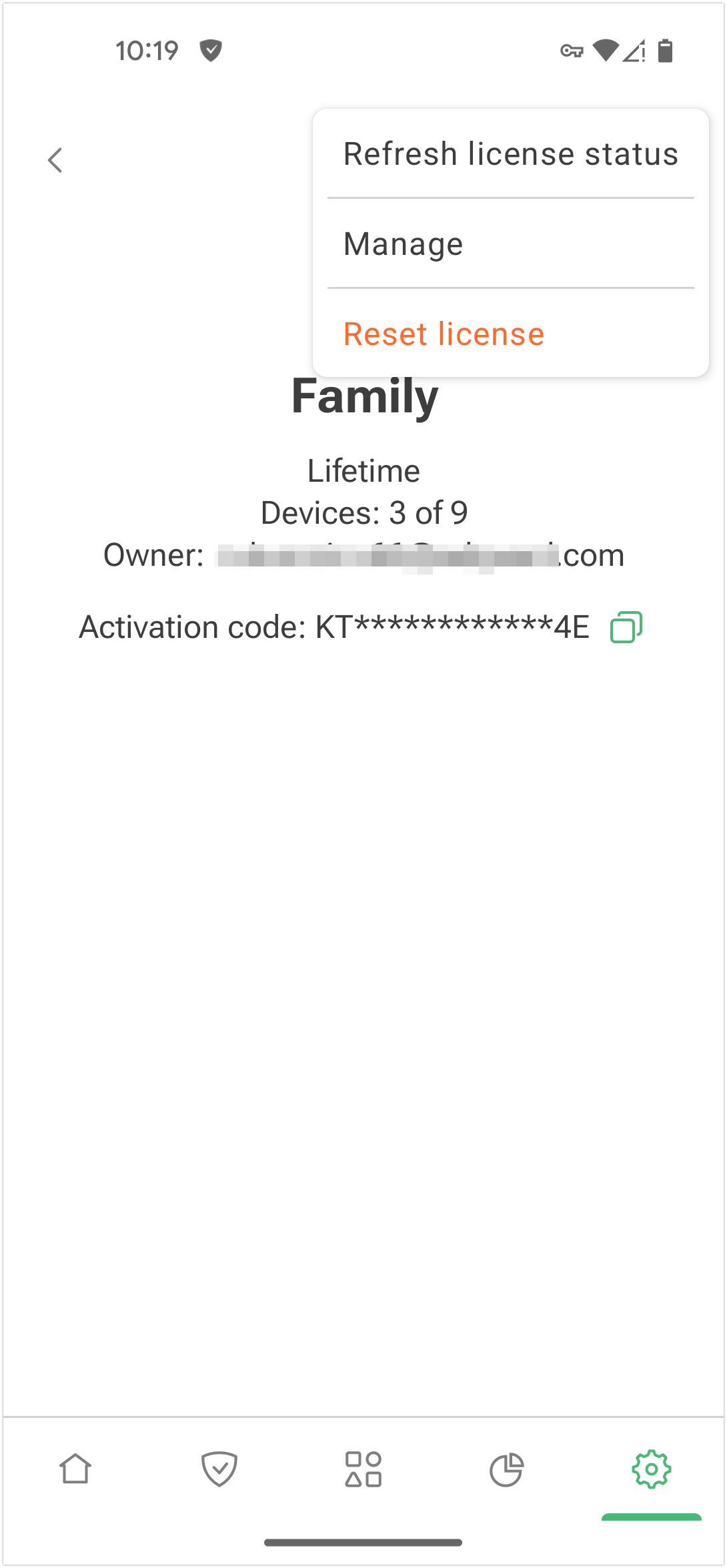
Suporte
Use this section if you have any questions or suggestions regarding AdGuard for Android. We recommend consulting FAQ or this knowledge base before contacting support.

If you notice a missed ad, please report it via Report incorrect blocking.
For unexpected app behavior, select Report a bug. If possible, describe your problem in detail and add app logs. How to describe an issue
For your suggestions, use Request a feature.
GitHub is an alternative way to report bugs and suggest new features. Instructions and repository links