設定と保護機能の管理
Available commands
すべての AdGuard コマンドをリストの形で確認するには、以下を入力してください:
adguard-cli --help-all
AdGuard による保護機能をオン・オフにする
Enable protection
保護を有効にするには、以下を入力します:
adguard-cli start
This command attempts to configure a redirection to the proxy.
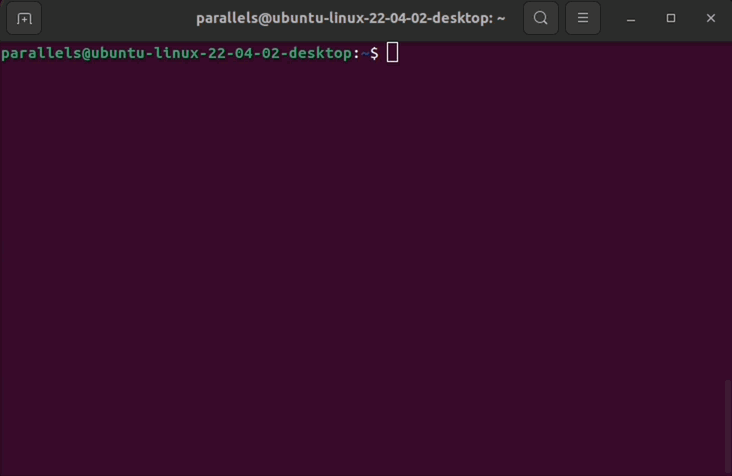
Disable protection
保護機能をオフにするには、以下を入力します:
adguard-cli stop
This command not only stops the proxy but also stops the trafic from redirecting to it.
Check protection status
保護ステータスを表示するには、以下を入力します:
adguard-cli status
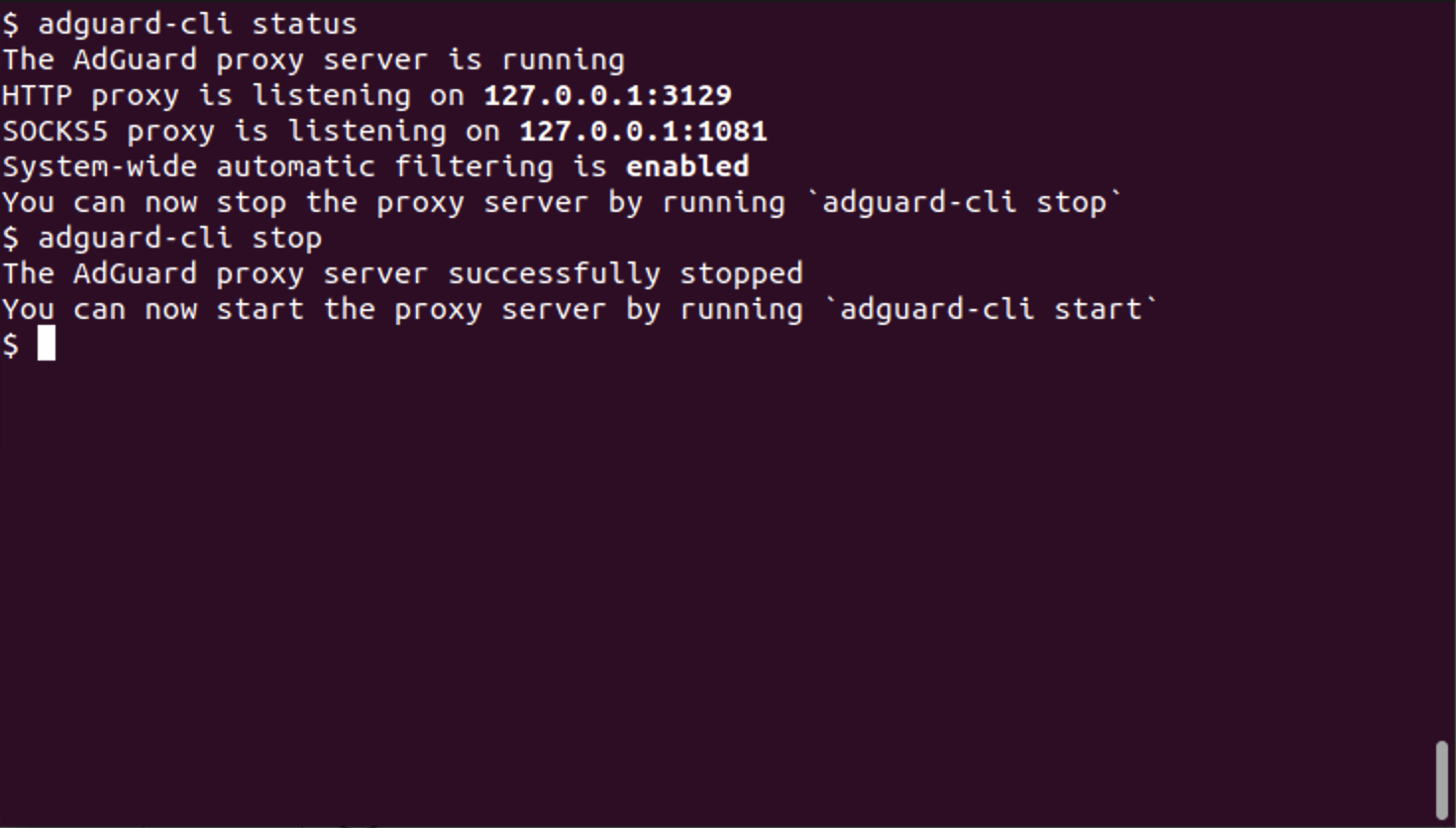
Updates
フィルタ更新を確認する
更新があるかどうかをチェックするには、以下を入力します:
adguard-cli check-update
Update AdGuard for Linux
AdGuard for Linux をアップデートするには、以下を入力します:
adguard-cli update
Update script output
更新スクリプトの出力を表示するには、以下を入力します:
adguard-cli update -v
AdGuard for Linux を設定する
AdGuard for Linuxを設定するには、config コマンドを使用します。 サブコマンドは以下のとおりです:
show:proxy.yamlの現在の構成を表示する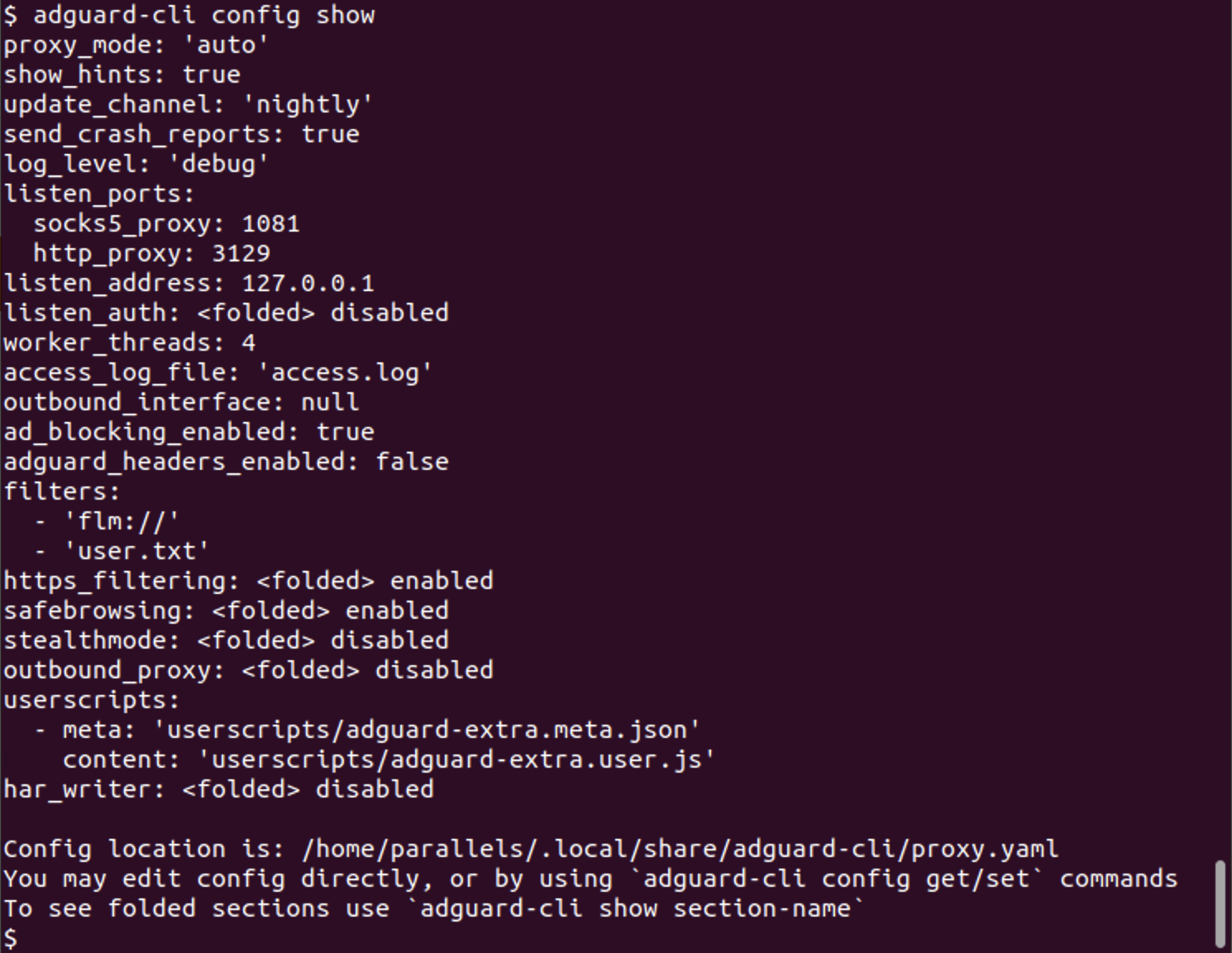
set:proxy.yamlでオプションを設定するlisten_ports.http_proxy: HTTP listening portproxy_mode: プロキシモード(manualまたはauto)
get: 上記オプションの現在の状態を取得する
フィルターを管理する
AdGuard for Linuxを設定するには、filters コマンドを使用します。 サブコマンドは以下のとおりです:
list: インストールされているフィルタ一覧を表示する--all: すべてのフィルタを表示
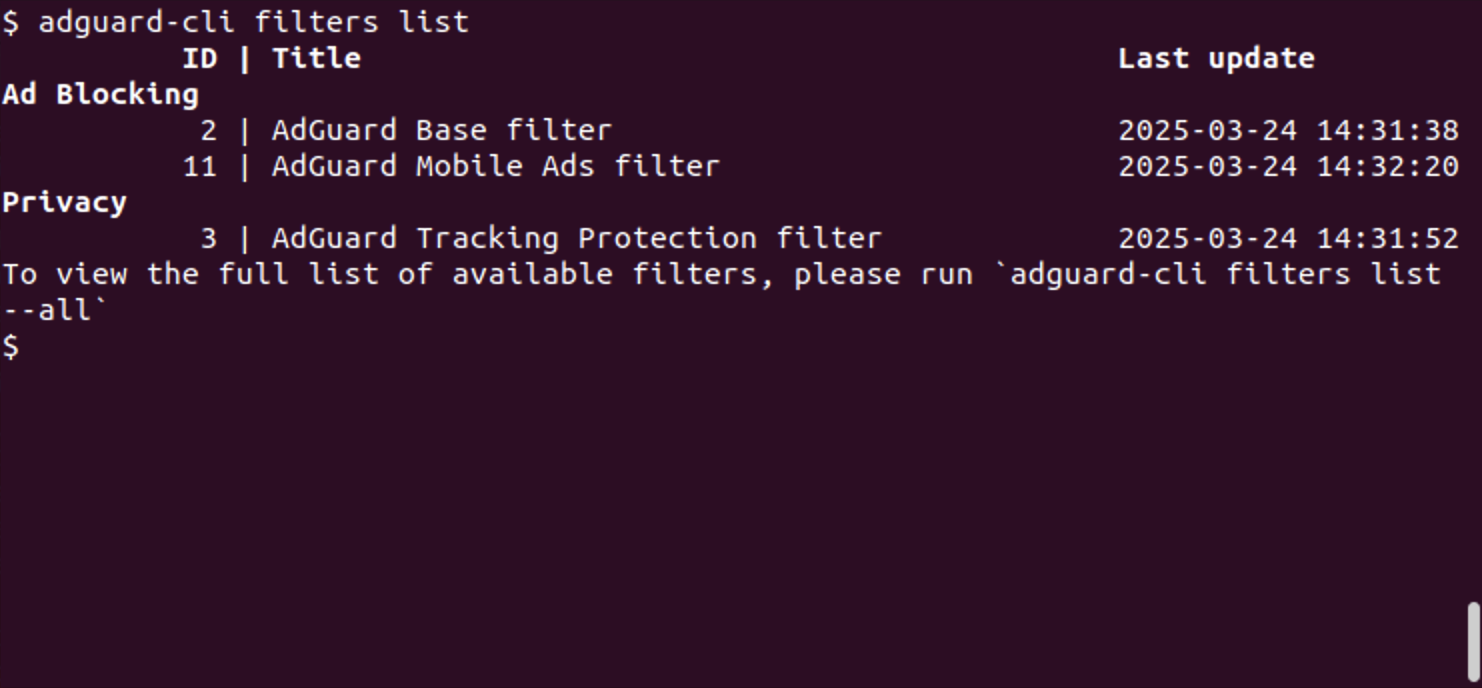
install: フィルタをインストールする (インストールしたいフィルタのURLを入力してください。)enable: フィルタを有効にする (フィルタの名前またはIDを入力してください。)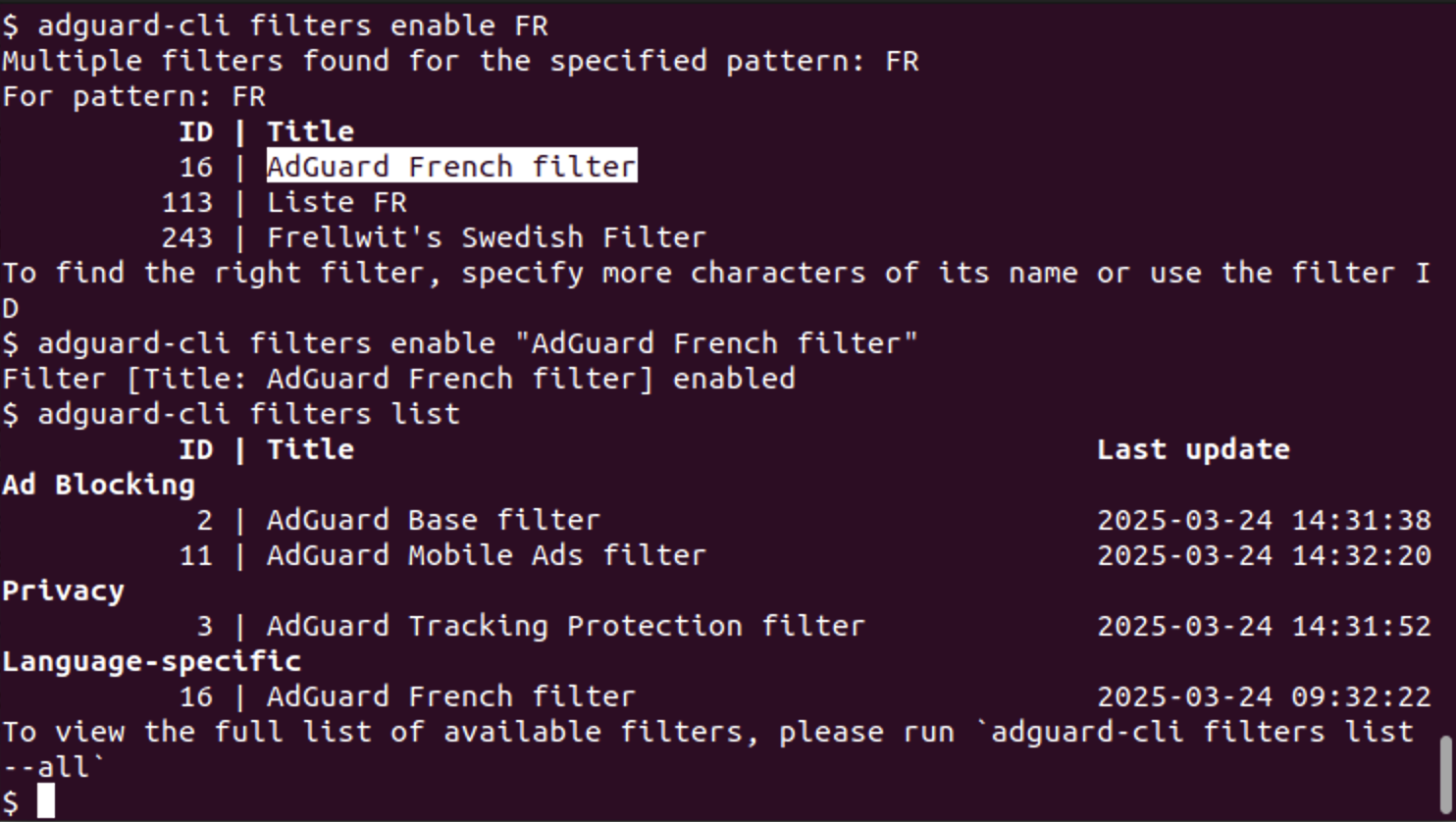
disable: フィルタを無効にする (フィルタの名前またはIDを入力してください。)update: フィルタを更新する
Changing the proxy server listen address in manual proxy mode
By default, the proxy server listens on 127.0.0.1 — the address of the loopback network interface.
There are two ways to make the proxy server listen on a different interface:
- Run
adguard-cli config set listen_address <address>where<address>is the address to listen on. - Edit the config file directly:
- To determine the location of the config file, run
adguard-cli config show | grep "Config location". - Look for the
listen_addresskey and set its value accordingly. To listen on all available network interfaces, set the listen address to0.0.0.0or::.
- To determine the location of the config file, run
If the listen address is set to anything other than 127.0.0.1, then proxy client authentication is required. AdGuard CLI will not start unless proxy authentication is configured:
- When running
adguard-cli config set listen_address <address>where<address>is not127.0.0.1, AdGuard CLI will prompt for a username and password if proxy authentication is not already configured. - When editing the config file directly, look for the
listen_authkey. Set theenabledsub-key totrue, andusernameandpasswordto non-empty values.
Configure outbound proxy
You can configure outbound_proxy if you want AdGuard CLI to work through another proxy server.
There are two ways to configure it:
1. Configure via URL (recommended)
Instead of setting each option step by step, you can set all parameters in a single line using a URL:
adguard-cli config set outbound_proxy https://user:pass@host:port
Supported modes are HTTP, HTTPS, SOCKS4, and SOCKS5.
You can also quickly enable or disable outbound_proxy:
adguard-cli config set outbound_proxy false
Or quickly clear the settings:
adguard-cli config set outbound_proxy ""
2. Configure individual parameters
The ability to adjust specific parameters is also available:
adguard-cli config set outbound_proxy.enabled true
adguard-cli config set outbound_proxy.host localhost
adguard-cli config set outbound_proxy.port 3128
adguard-cli config set outbound_proxy.username user
adguard-cli config set outbound_proxy.password pass
Disable certificate verification for HTTPS proxies:
adguard-cli config set outbound_proxy.trust_any_certificate true
Enable SOCKS5 proxy for UDP traffic:
adguard-cli config set outbound_proxy.udp_through_socks5_enabled true
If your SOCKS5 proxy does not support UDP, connections may fail.
Per-app AdGuard CLI configuration
Users often need to enable filtering manually for certain browsers. AdGuard for Linux supports per-app configuration, allowing you to apply settings or rules individually to each application instead of system-wide.
For details, refer to the apps section in proxy.yaml.
A set of pre-configured entries for popular web browsers is included by default in browsers.yaml.
Checking the current configuration
To view the current outbound_proxy configuration, enter:
adguard-cli config show outbound_proxy
Configuring outbound_proxy via URL is available starting from AdGuard for Linux v1.1.26 nightly and v1.1 stable release.