AdGuard 로그 수집하는 방법
본 문서는 시스템 수준에서 기기를 보호하는 다기능 광고 차단기인 Windows용 AdGuard에 대해 다룹니다. To see how it works, download the AdGuard app
To analyze and diagnose different problems that may potentially arise, the AdGuard support service might need AdGuard log files. 이 파일에는 소프트웨어에서 발생한 모든 오류에 대한 기록이 있습니다. AdGuard 로그를 수집하여 지원 팀에 보내는 방법을 살펴보겠습니다.
Open the AdGuard settings. Go to the General Settings section, scroll down to the end of the screen and switch the Logging Level to Debug.
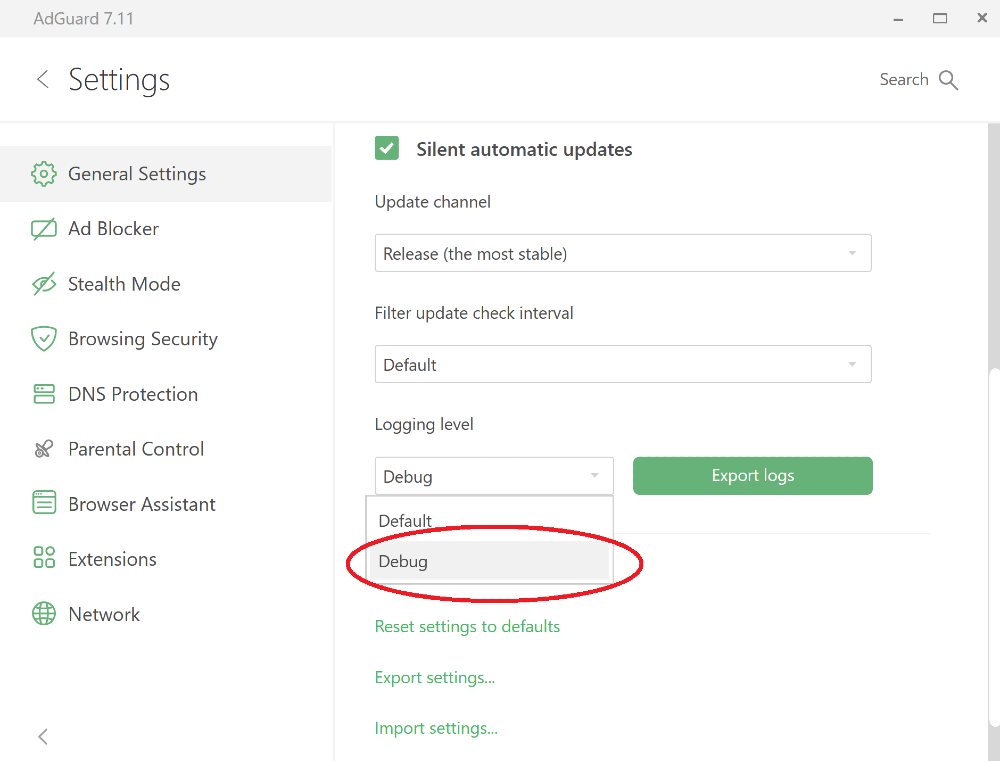
Reproduce the issue.
We strongly advise to take note of the exact time when you reproduced the issue: it will help our support team to find relevant log entries and solve the problem faster.
Export the recorded logs using the Export Logs button.

Save the archive to any folder.
Important: after exporting the logs, set the logging level back to Standard. Debug logging level will slow down the application.
Send the archive to the AdGuard support service at support@adguard.com, describe the problem and don't forget to mention the time when you reproduced the issue.
추적 로그
Sometimes support team members may ask you to send trace logs. Then you will need to do the following:
Stop AdGuard by right-clicking the AdGuard icon in the tray menu and choosing Exit AdGuard:
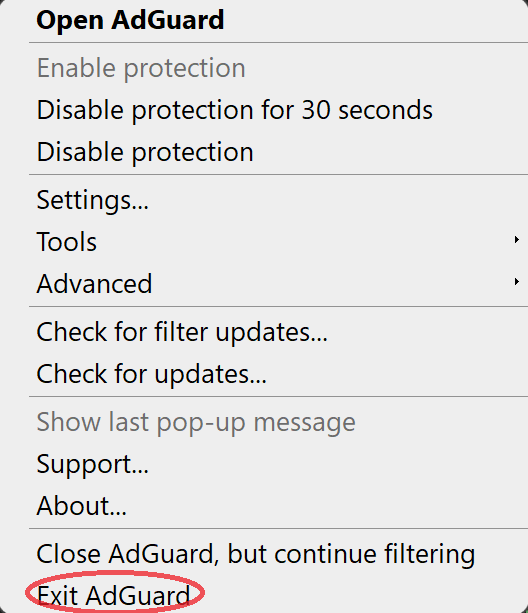
Please don't leave the service running:
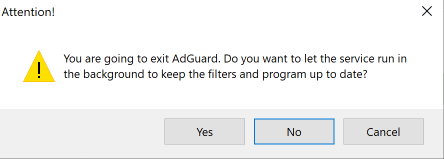
Open the console (type
cmdin the start panel).Run the application with the command
C:\"Program Files"\Adguard\Adguard.exe /traceregardless of Windows bitness if you have installed AdGuard v7.16 for Windows or later.
If you have an older version of AdGuard for Windows, run the application with the command C:\"Program Files (x86)"\Adguard\Adguard.exe /trace if you are using 64-bit Windows, and C:\"Program Files"\Adguard\Adguard.exe /trace if you are using 32-bit.
Reproduce the issue.
We strongly advise to take note of the exact time when you reproduced the issue: it will help our support team to find relevant log entries and solve the problem faster.
Export the recorded logs using the Export Logs button.

Don't worry if the log file is large. We need to know as much detail as possible to fix your problem.