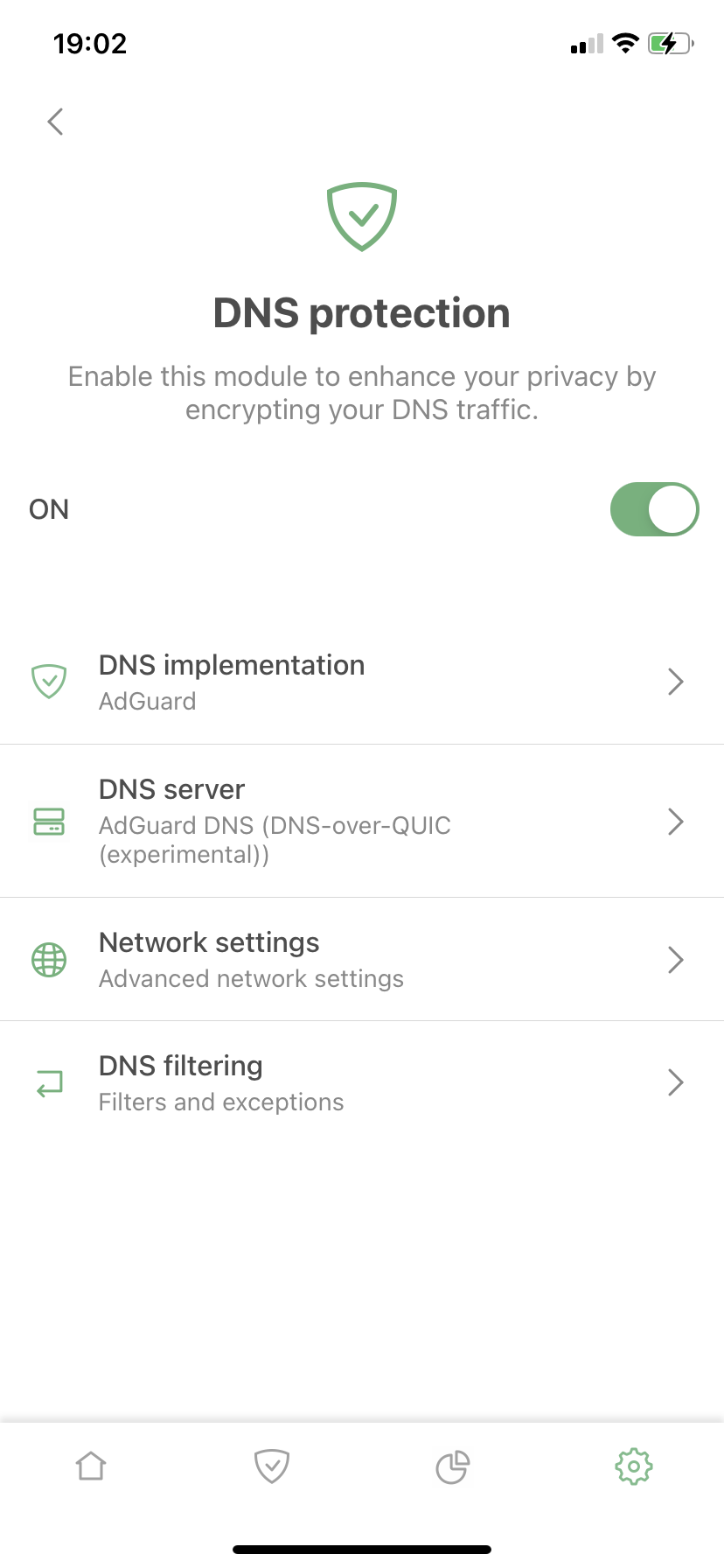How to enable system-wide filtering in AdGuard for iOS
This article covers AdGuard for iOS, a multifunctional ad blocker that protects your device at the system level. To see how it works firsthand, download the AdGuard app
About system-wide filtering
System-wide filtering means blocking ads and trackers beyond the Safari browser, i.e. in other apps and browsers. This article will tell you how to enable it on your iOS device.
On iOS, the only way to block ads and trackers system-wide is to use DNS filtering.
First, you have to enable DNS protection. To do so:
- Open AdGuard for iOS.
- Tap Protection icon (the second icon in the bottom menu bar).
- Turn DNS protection switch on.
Now, if your purpose is to block ads and trackers system-wide, you have three options:
- Use AdGuard DNS filter (Protection (the shield icon in the bottom menu) → DNS protection → DNS filtering → DNS filters → AdGuard DNS filter).
- Use AdGuard DNS server (Protection (the shield icon in the bottom menu) → DNS protection → DNS server → AdGuard DNS) or another blocking DNS server to your liking.
- Add a custom DNS filter/hosts file to your liking.
The first and third option have several advantages:
- You can use any DNS server at your discretion and you are not tied up to a specific blocking server, because the filter does the blocking.
- You can add multiple DNS filters and/or hosts files (although using too many might slow down AdGuard).
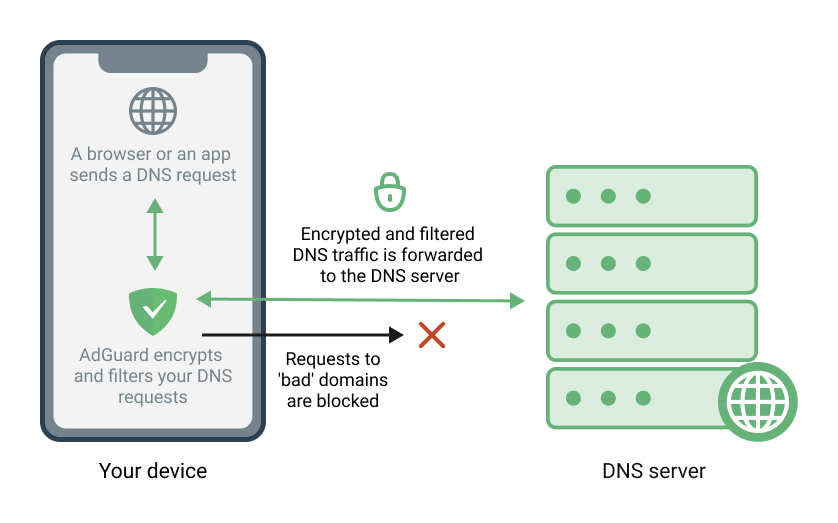
How to add custom DNS filter/hosts file
You can add any DNS filter or hosts file you like.
For the sake of the example, let's add OISD Blocklist Big.
- Copy this link:
https://big.oisd.nl(it's a link for OISD Blocklist Big filter) - Open Protection (the shield icon in the bottom menu) → DNS protection → DNS filtering → DNS filters.
- Tap Add a filter.
- Paste the link into the filter URL field.
- Tap Next → Add.
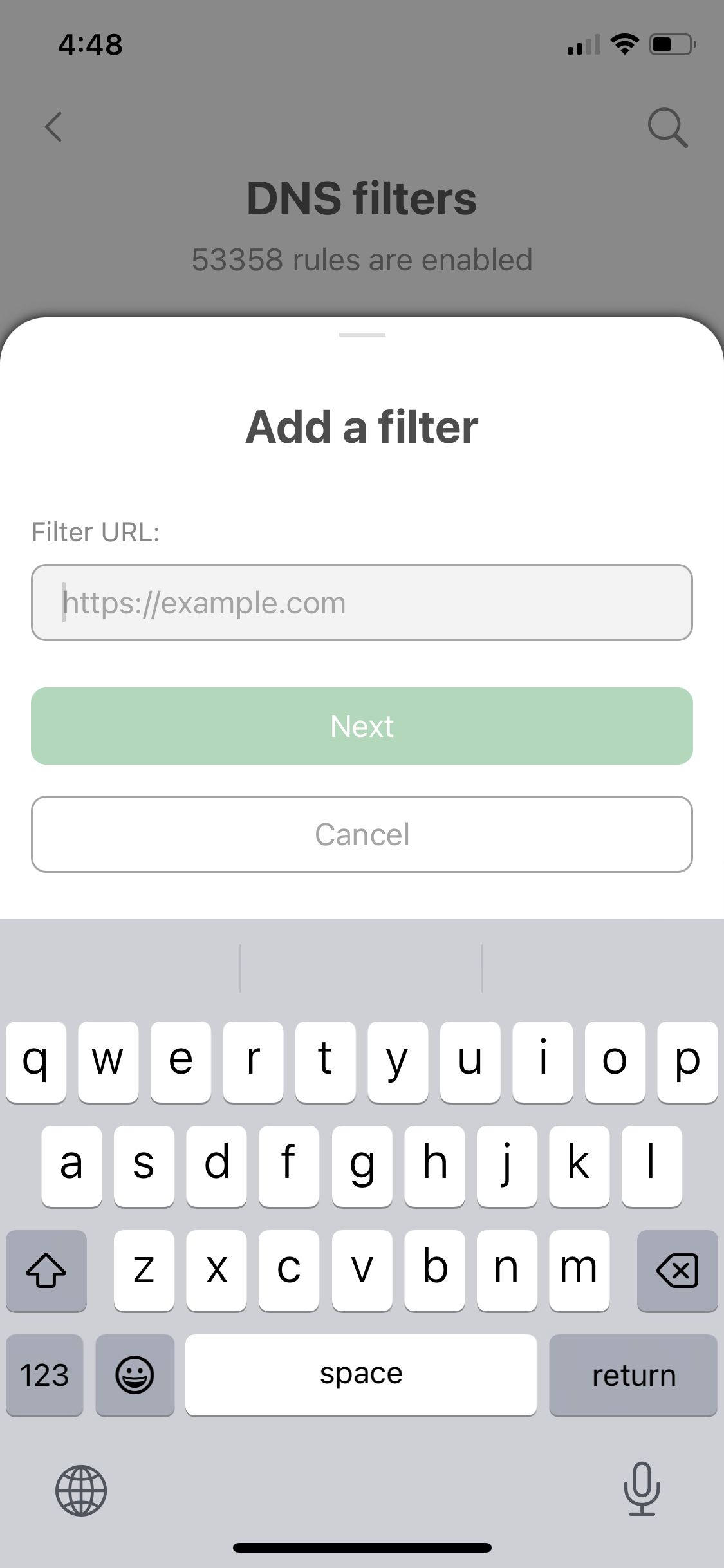
Add any number of other DNS filters the same way by pasting a different URL at step 4. You can find various filters and links to them here.